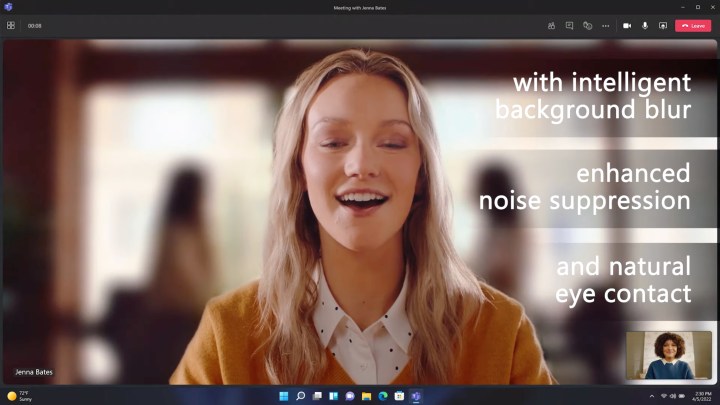If you’re wondering if Windows 11 is any good or if updating to Windows 11 is worth it, this comparison is for you. We’ll run down the biggest differences between Windows 11 and Windows 10
Upgrading to Windows 11: Should you do it?
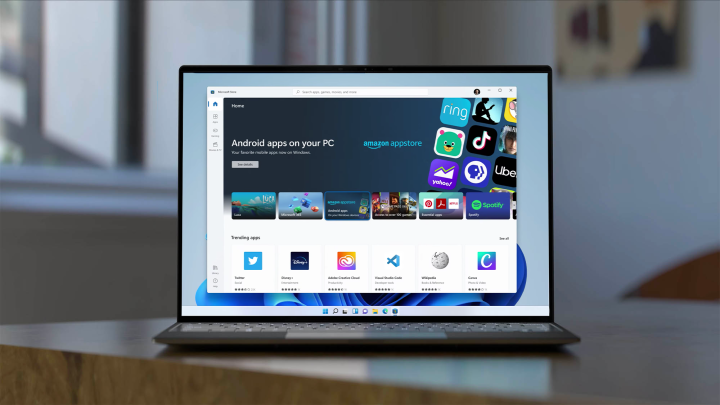
Upgrading to Windows 11 is a simple affair, but you might be apprehensive if you’ve been sitting on Windows 10. As we lay out in our guide on how to install Windows 11, most PCs can upgrade from Windows 10 for free through a simple Windows update. We strongly recommend going this route to avoid malicious Windows 11 installers that can surface in search engines.
The only hurdles are the Windows 11 system requirements. You’ll need a recent processor from Intel or AMD, and critically, support for TPM 2.0 on your system. TPM is basically a hardware security processor in modern PCs. Nearly all desktops and laptops support TPM 2.0, but make sure to check our list of motherboards that support TPM if you built your own PC. Window 10 doesn’t have this restriction.
You can technically install Windows 11 on unsupported hardware, but we wouldn’t recommend doing it. Microsoft could stop supporting systems that aren’t certified for Windows 11, and you might not get critical security updates anymore (though Microsoft has rolled out Windows 11 updates for unsupported hardware since launch).
Microsoft has completed the Windows 11 rollout, so any PC with supported hardware can upgrade for free. Unsupported PCs may be able to upgrade, but they’ll have to deal with a Windows 11 watermark (unlike in Windows 10).
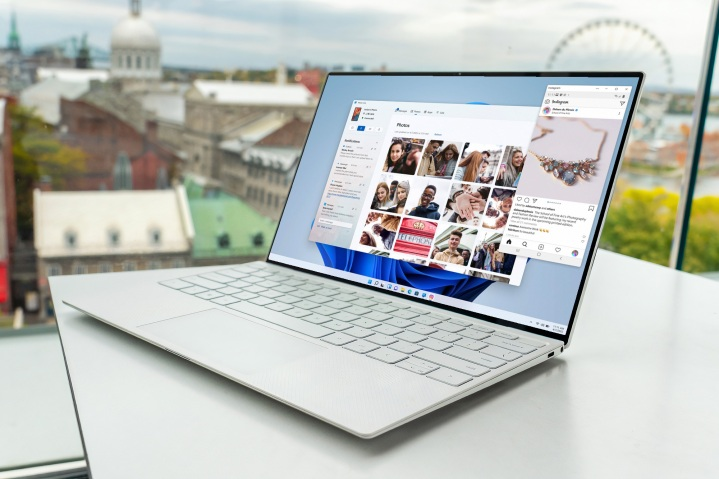
Windows 11 reviews are fairly positive, including our own, so it’s worth giving the newest version of Windows a shot. You only have 10 days to downgrade from Windows 11 to Windows 10 after updating, though. After that, you’ll need to do a clean install (erase all your data) to downgrade. If you’re the technical type, you also can try to dual-boot Windows 10 and Windows 11, with little risk.
Other than that, there are some changes that you need to know about if you plan to upgrade. Windows 11 removes some features from Windows 10.
You can no longer sync your desktop wallpaper; Internet Explorer and the Math Input panel are gone; and a few apps are also removed. Those apps are 3D viewer, OneNote for Windows 10, Paint 3D, and Skype. You can still find those in the store, though. Microsoft has a full list if you’re concerned.
Support and update cycle

Windows 11 broke from the semi-annual update cadence of Windows 10 in favor of a single annual update. That’s just like MacOS. Microsoft is committed to supporting Windows 10 through 2025, and it recently announced that Windows 10 will only get once-a-year updates as well. The next update has just been released, and can be installed today.
Microsoft has clarified that while it’s sticking to a single, annual update each fall, the company will be releasing feature rollouts throughout the year as well.
If you really want the latest and greatest version of Windows, then Windows 11 is where you want to be. You might also want to update to Windows 11 if you want the most secure version of Windows. Microsoft has talked a lot about how Windows 11 is secure due to TPM 2.0 requirements, as well as Secure Boot.
The Windows 11 2022 Update has now rolled out, offering a look at what these yearly updates will be like in the Windows 11 era. It’s feature-packed, especially compared to the slow pace of updates in the Windows 10 era.
This update features everything from small user interface tweaks to the Start Menu to entirely new apps like Clipchamp. The accessibility features are a must-have for some, and there’s even some important Windows 10 features that have finally made the transition to Windows 11 — such as folders in the Start Menu. In a lot of ways, it feels like the version of Windows 11 that should have launched last year.
Performance

Windows 11 is great if you care about performance. Microsoft talked about the performance benefits and optimizations in Windows 11 in a YouTube video. Overall, the performance benefits in Windows 11 pretty much come down to the way the newer OS handles system processes that you usually see when you open Task Manager.
According to Microsoft, Windows 11 does a lot of work in memory management to favor the app windows you have open and running in the foreground. This should ensure that they get more CPU power over other system resources. Microsoft actually tested this by showcasing how even under 90% CPU load, the Excel app in Windows 11 opens up with speed, despite the CPU being so busy. The company says the same also applies to the “shell” in Windows 11, which powers the Start Menu and other visual effects.
Other performance changes in Windows 11 touch on the way your PC resumes from sleep and handles standby time. Versus Windows 10, Microsoft mentioned that in Windows 11, your RAM can stay energized when the PC is in sleep mode, so it has power while everything else doesn’t. This will help your PC wake up to 25% faster from sleep.
In addition, since the Edge browser is the browser of choice in Windows 11, if you end up using it, you should see additional performance benefits over using the browser in Windows 10. Per Microsoft, with the sleeping tabs feature, you can save 32% for memory and 37% for CPU usage.
Microsoft has added performance improvements since launch, too. In February, Windows 11 received an update that boosted solid-state drive (SSD) speeds, for example.
In short, updating to Windows 11 means a more snappy experience where apps load faster and your PC wakes from sleep with ease. Windows 10 fast, but Windows 11 is just a bit faster.
Bugs
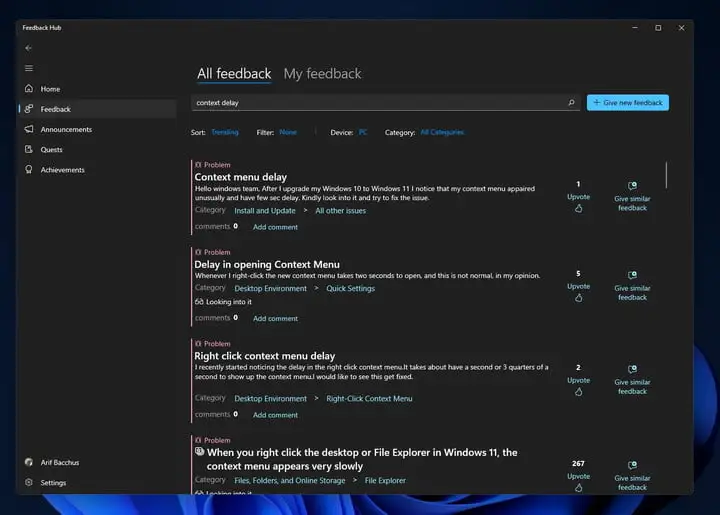
Windows 11 has seen its fair share of bugs, while the much older Windows 10 is more stable. Microsoft has been quick to fix issues with its latest OS, though. We’ve seen a bug that creates thousands of empty folders in File Explorer, as well as a bug that would massively slow SSD speeds.
At one point, Microsoft recommended against one of its Windows 11 updates, and the OS has seen numerous issues with AMD processors. Microsoft has fixed all of these problems, but it’s safe to assume that Windows 11 will present more bugs than Windows 10, even if Microsoft is quick to address them.
There’s one ongoing Windows 11 problem that relates to memory leaks, however. As we’ve confirmed and tested, Windows 11 could take up extra RAM when you open up multiple instances of the File Explorer. It never releases the RAM when you close the File Explorer and the system takes up extra resources. This isn’t a problem everyone is having, and it’s also been around in Windows 10 for a while, but it’s a notable one — to say the least.
We just covered a few issues from Windows 11 in the past, but there’s a great way to track bugs in Windows 11. Windows users can always report new bugs in the Feedback Hub app. If you sort by New or Top, you’ll see all the little Windows 11 bugs that we can’t possibly put in one post. So, if you really want to see what’s happening there, search through the app on your Windows 10 PC for Windows 11 feedback.
Start Menu and Taskbar

If you’re looking at the differences between Windows 11 and Windows 10, the biggest ones are the Start Menu and the Taskbar. In Windows 11, Microsoft centers the Taskbar and the Start Menu on the screen. This makes it look a bit more like MacOS and ChromeOS. However, you can still move it back to the left if you want.
Starting with the Start Menu, in Windows 11, it is a bit more simplistic. You only see a static list of apps, followed by your most frequented documents on the bottom. That might sound familiar, but it is important to note that Windows 11 drops out support for Live Tiles. If you really want to see information in your Start Menu at a glance, then Windows 10 is best.
As for the Taskbar, Microsoft has collapsed the search box into an icon and also removed the Cortana functions in Windows 11. If you want Cortana, you’ll need to download the app.
Even Windows Timeline is gone. Windows 11 drops out that Windows 10 feature in favor of Microsoft Edge’s sync ability. The spot where Windows Timeline used to be is replaced by Virtual Desktops.
The other big change also involves moving the weather in the Taskbar to the left side of the screen. This was known as News and Interests in Windows 10, but in Windows 11, that gets replaced by Widgets (read our roundup of the best Windows 11 widgets). You’ll still see the weather, but you’ll also see other things like your favorite news, sports scores, traffic, and more.
But if you want to pin your Taskbar to the right or the left of the screen, then we have bad news. You can no longer do that natively, as in Windows 11, the Taskbar only stays on the bottom. Paid third-party apps like Start11 can change it if you want, however.
A lot of these changes are just visual. Windows 11 and Windows 10 share the same features, and it’s just the way that things look that is different.
The Windows 11 2022 Update offers some interesting tweaks to the Start Menu and Taskbar too. Despite how different it is visually, more and more of the familiar features from Windows 10 are making their way over.
Collaboration and remote work
You can use Windows 11 or Windows 10 for remote work, but Windows 11’s collaboration features are much better. It supports background blur, eye contact adjustments for meetings, and automatic framing — none of which are present on Windows 10.
These AI-powered features are available through Microsoft Teams, though some of them may depend on the hardware you have in your computer.
Gaming

If you want the best Windows OS for gaming, Windows 11 is for you. Recent Windows 11 updates included optimizations for running games in windowed mode, and it supports features like Auto HDR and DirectStorage — an upcoming feature that helps games load in less than one second.
Some of these features, like DirectStorage, are available on Windows 10, as well. Microsoft has made it clear that gaming is a big focus for Windows 11, so it’s the better platform for gamers now, especially with some of the performance bugs worked out. PC gamers are updating to Windows 11 in droves, so that’s a good sign.
Multitasking and external monitor support
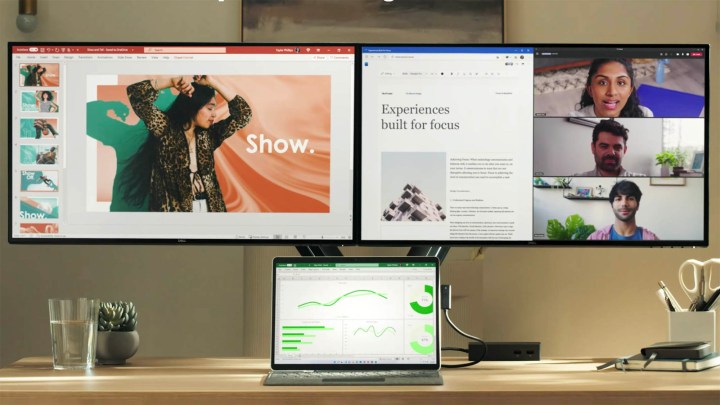
The multitasking improvements in Windows 11 are exclusive; they aren’t being backported to Windows 10. If you want the latest productivity improvements, Windows 11 is for you.
In Windows 11, you can increase your multitasking and system performance with Snap Layouts that group your windows and save them to the taskbar. Hover over the Maximize button and you can tile windows in various sizes. It keeps the traditional Snap feature, where you’ll need to manually tile your windows with a keyboard combination or by hovering to a certain side of the screen. Microsoft has updated Snap Layouts with even more functionality since launch, too.
In the Windows 11 2022 Update, you can even access Snap Layouts by merely dragging your window to the top of the screen.
Then there’s a note about external monitors. Windows 11 remembers how you had your windows on your external monitor and will save them in that state when you disconnect from a monitor and then plug it back in. This is one of the most annoying problems with Windows 10 that Windows 11 finally addresses.
Tablet mode

Windows 10 has a traditional tablet mode that makes your PC go to a full-screen Start Menu experience. In Windows 11, this is removed.
Instead, Windows 11 behaves more like an iPad, where when you switch your device to a tablet, things become easier to touch. You’ll even see an effect under your window when you touch it with your finger. Microsoft also added gestures for opening and closing windows, switching between desktops, and new options in the Windows Ink Workspace. All of these aren’t in Windows 10’s tablet mode, which was hard to understand for many.
Microsoft continues to improve the touch experience in Windows 11. In the Windows 11 2022 Update, some new touch controls were added, such as the ability to quickly invoke and dismiss the Start Menu and Quick Settings.
The Microsoft Store

The app store in Windows 11 and Windows 10 is based on the same design. Yet, Windows 11’s app store brings support for Android apps via the Amazon Appstore. You won’t get that in Windows 10 because Windows 11 depends on the new Windows Subsystem for Android.
With the latest update, Windows 11 users now have access to over 20,000 Android apps.
On both Windows 10 and Windows 11, the store still allows you to download Windows apps across both operating systems. That includes UWP apps and Progressive Web Apps. Win32 apps like Firefox, though, are exclusive to Windows 11 for now.
This is part of a larger effort from Microsoft to bring more apps to the Microsoft Store. Even the Epic Games Store is in the Microsoft Store, and Microsoft doesn’t take a cut of sales. In statements, Microsoft has said this is to make the Microsoft Store a one-stop shop for all of your PC apps.
Windows upgrade compatibility
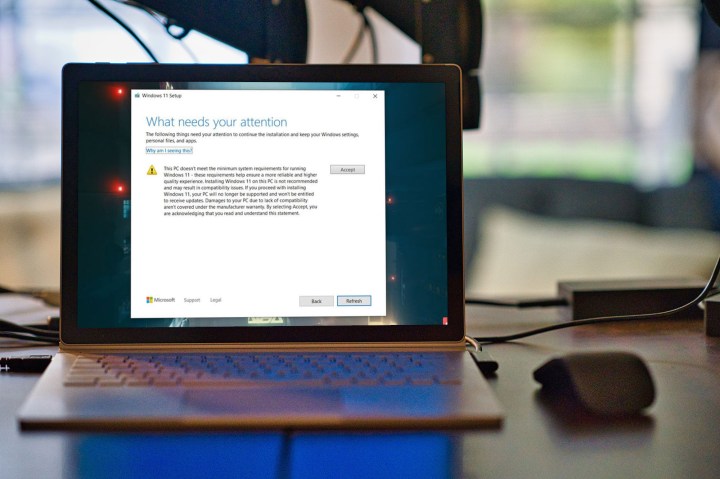
For many, the difference between Windows 10 and Windows 11 comes down to compatibility. Windows 11 marks the first significant shake-up in supported CPUs since the release of Windows 8.1. If you want the latest OS, you’ll need an Intel Core 8th-generation processor or newer or an AMD Ryzen 2000 processor or newer.
If your computer is more than four years old, there’s a good chance that it’s not supported by Windows 11. That might be the deciding factor between it and Windows 10.
Other system requirements include TPM 2.0 — which is available on the vast majority of recent PCs — as well as UEFI Secure Boot. If you have a supported processor, you shouldn’t need to worry about these two other requirements. Microsoft has required these features from its manufacturing partners for years.
Is Windows 11 worth it?
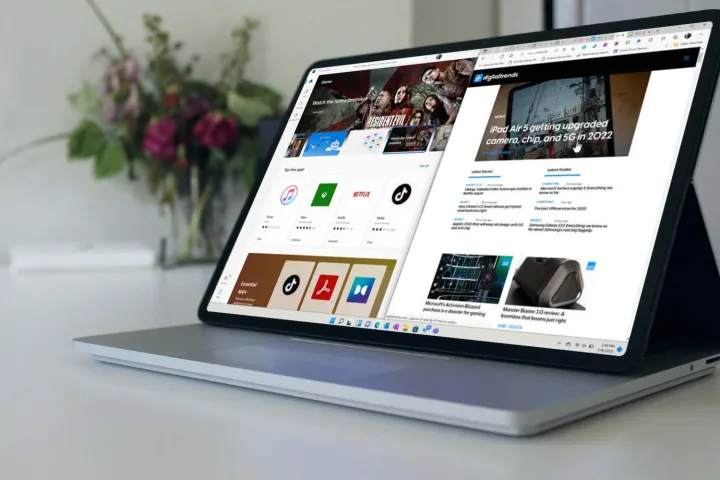
Windows 11 is worth the update for most people. It comes with a wide range of new features, performance improvements, and design changes. As the latest Windows OS, it usually gets more attention than Windows 10, too.
There’s not too much risk in upgrading to Windows 11, either. With some planning, you can easily uninstall Windows 11 and go back to Windows 10. And with the latest update available, it’s never made more sense to give it a shot.