Windows 10 will reach end of support on October 14, 2025, it’s crucial for businesses to prepare for the upgrade to its successor, Windows 11. This transition isn’t just a routine update but a significant move to ensure your business systems remain secure and supported by Microsoft.
Upgrading to Windows 11 will introduce enhanced features designed to boost productivity and streamline operations, but it requires careful planning to avoid potential downtime and confusion among your team.
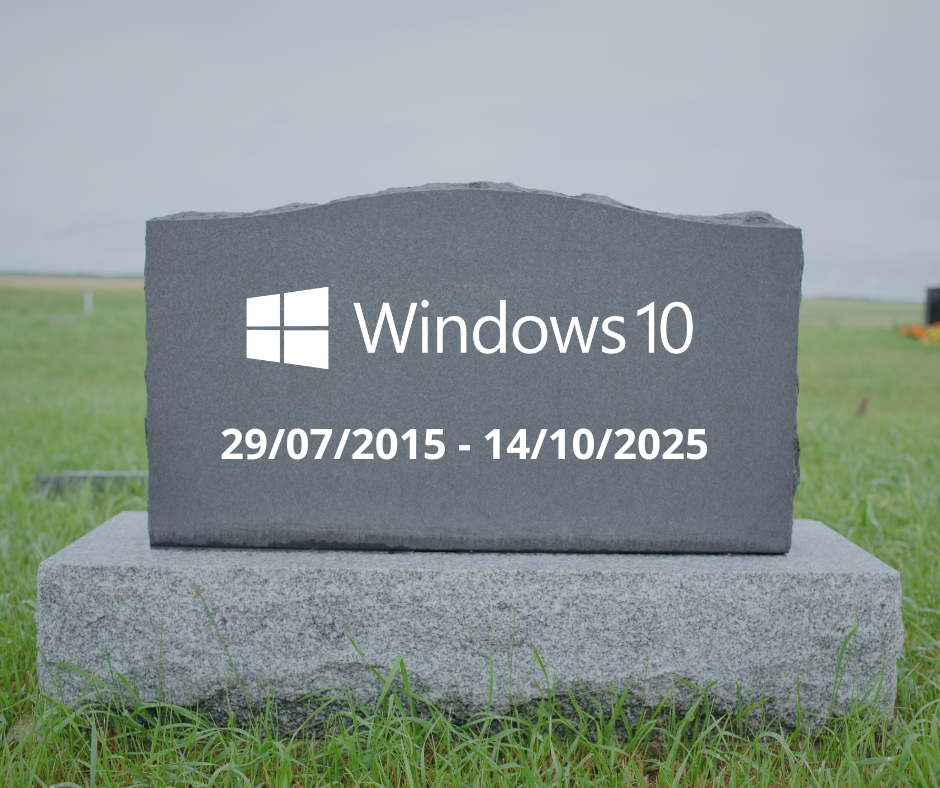
Here’s what you need to know to make the switch smoothly:
Understanding the Impact: Windows 10 End-of-Life and Its Consequences
The end-of-life for an operating system is a major event, as it means the OS will no longer receive updates, leaving it vulnerable to security threats and potentially plagued with issues. Given the widespread use of Windows, this impact is even more significant. Ignoring this transition will lead to security risks and potential complications in the future.
Microsoft’s shift in its Windows lifecycle policy involves setting a definitive end-of-life date for Windows 10, which will be 14th October 2025. This new policy applies to various Windows 10 editions, including Home, Pro, Pro Education, and Pro for Workstations. Microsoft has also committed to supporting at least one Windows 10 Semi-Annual Channel until that date.
For other Windows 10 products, the end-of-life scenario is a bit more nuanced. Microsoft is expected to continue providing support for companies that choose to keep using these products, at least for a certain period. This approach is reminiscent of how Microsoft handled end-of-support for Windows XP and Windows 7, suggesting a similar trajectory for Windows 10.
To clarify, the end of support means Microsoft will no longer provide updates for Windows 10. However, the OS will still function, though with increasing security risks. Users sticking with unsupported OSes will need dedicated security solutions to protect against malware threats. For instance, even after Microsoft announced the end of support for Windows 7 on 14th January 2020, Bitdefender continued to support its software on that platform for an additional two years.
Exploring Your Choices
Option 1: Ignore the End-of-Support Deadline Completely
One option is to do nothing—continue running Windows 10 without updates and hope for the best. However, this is not recommended as it exposes you to significant security risks. If you choose this path, consider installing the free 0patch agent to address unsupported security issues. It’s free for personal use, while business or enterprise users will need to pay for 0patch support.
Option 2: Buy a New PC
Microsoft and its partners encourage users to replace unsupported hardware with a brand-new PC. This option becomes more appealing if Windows 12 arrives as expected in mid-2024. Nevertheless, it might not be suitable if you rely on mission-critical software incompatible with the new OS.
Option 3: Ditch Windows Completely
An alternative is to retain your old hardware and transition from Windows 10 to your preferred flavour of Linux. This choice is worth considering if you have the technical know-how and experience to manage the transition. However, it may not be realistic for most users heavily invested in Windows software.
Option 4: Buy Windows 10 LTSC (Long-Term Servicing Channel)
Another option for consumers and businesses is the Long Term Servicing Channel (LTSC). Any release in this servicing branch has 10 years of support. For example, Windows 10 Enterprise LTSC 2021 released on October 14, 2021 will be supported until 2031.
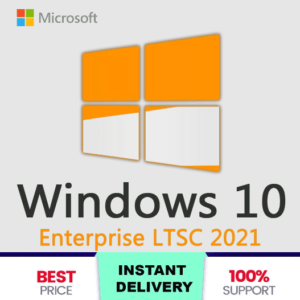
Buy Windows 10 Enterprise LTSC 2021 at here: https://123buyonline.au/product/buy-windows-10-enterprise-ltsc-2021/
Option 5: Upgrade to Windows 11 on Old Hardware
While the compatibility checker might pose challenges, there are officially supported ways to install Windows 11 on your existing Windows 10 PC. Ensure your PC meets minimum system requirements, including the Trusted Platform Module (TPM). You can create registry key values to perform an upgrade. Alternatively, create a bootable Windows 11 installation drive for a clean install.
In conclusion, Microsoft’s shift in Windows 10 support policy highlights the need for users to plan their transition to a supported operating system, such as Windows 11. Neglecting this transition could expose users to security risks and potential complications in the future. Evaluate these options carefully and make an informed choice to secure the future of your system.
If you need help making a seamless transition or updating your systems in 2024, we’re here to assist. With our proven expertise and commitment, we’re ready to guide you through the process and ensure a secure and productive year ahead.


