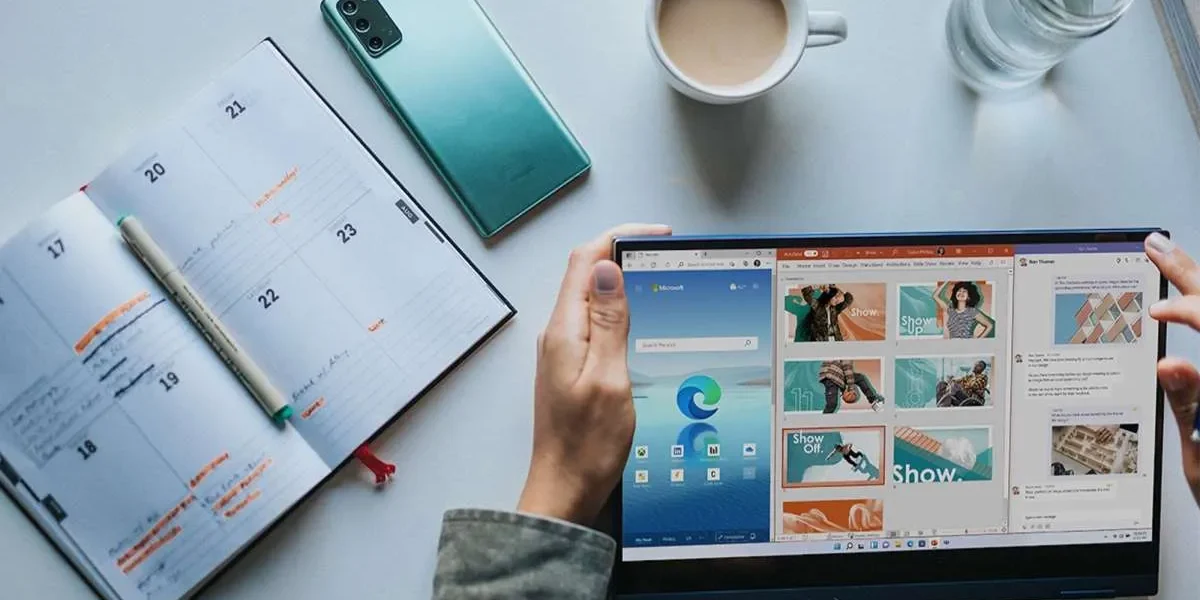If you experience any difficulties activating your Microsoft Office, you can use this tutorial to quickly and easily activate using the phone activation method.
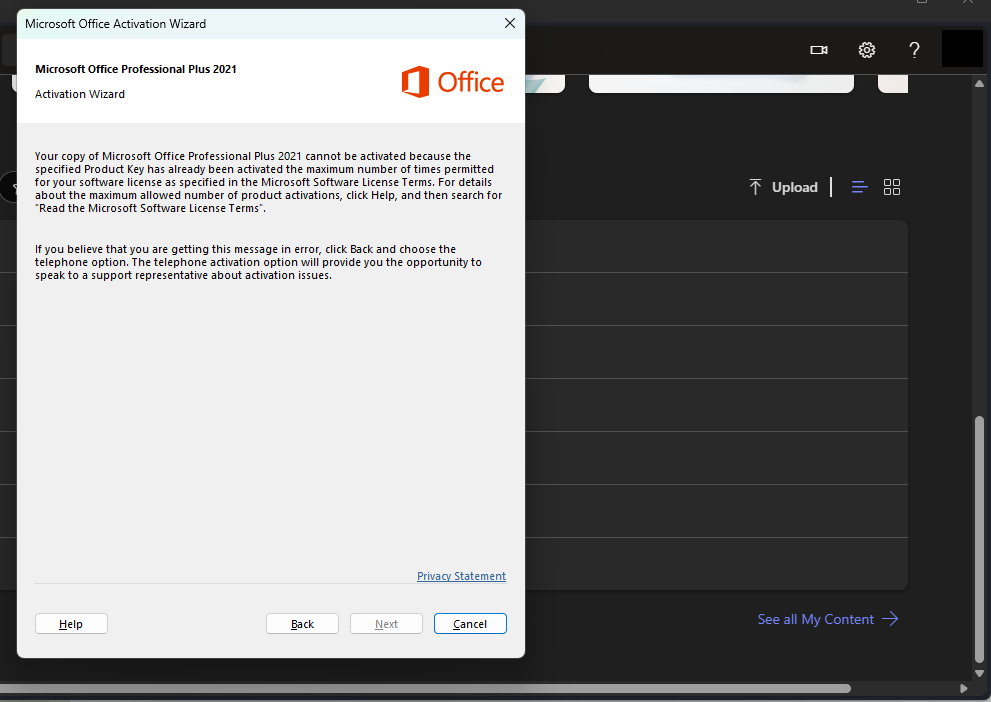
If you encounter an error like the one shown above, it may be due to using an OEM key while the Office software is signed in with a Microsoft account. To resolve this issue, sign out of your Microsoft account in the Office software, then reactivate it following the instructions in the email.
Open Word >Account > click on Change license.
1. If you’re signed in, select Use a different account and then select Enter product key instead.
2. If you’re not signed in, select Enter product key instead.
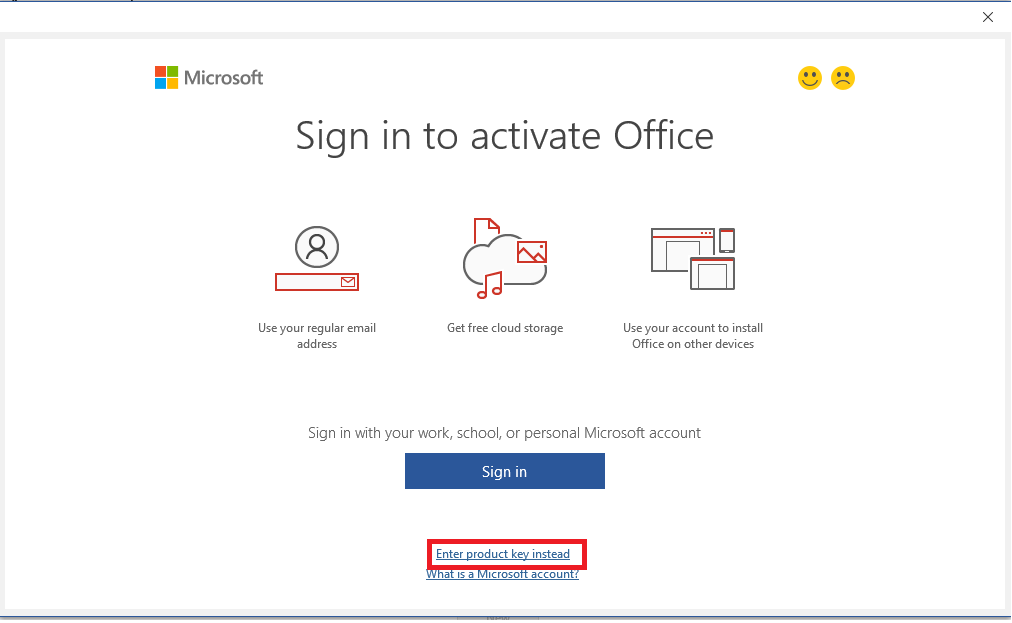
If you still encounter the same error, please click the Back button.
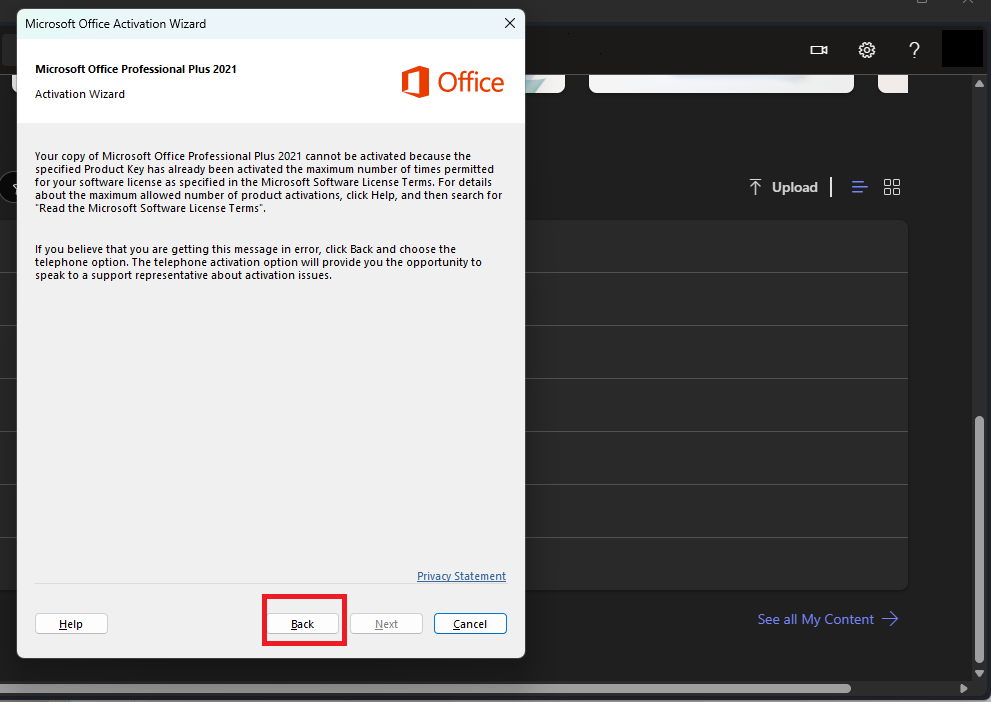
Select ‘I want to activate the software by telephone’ > Next
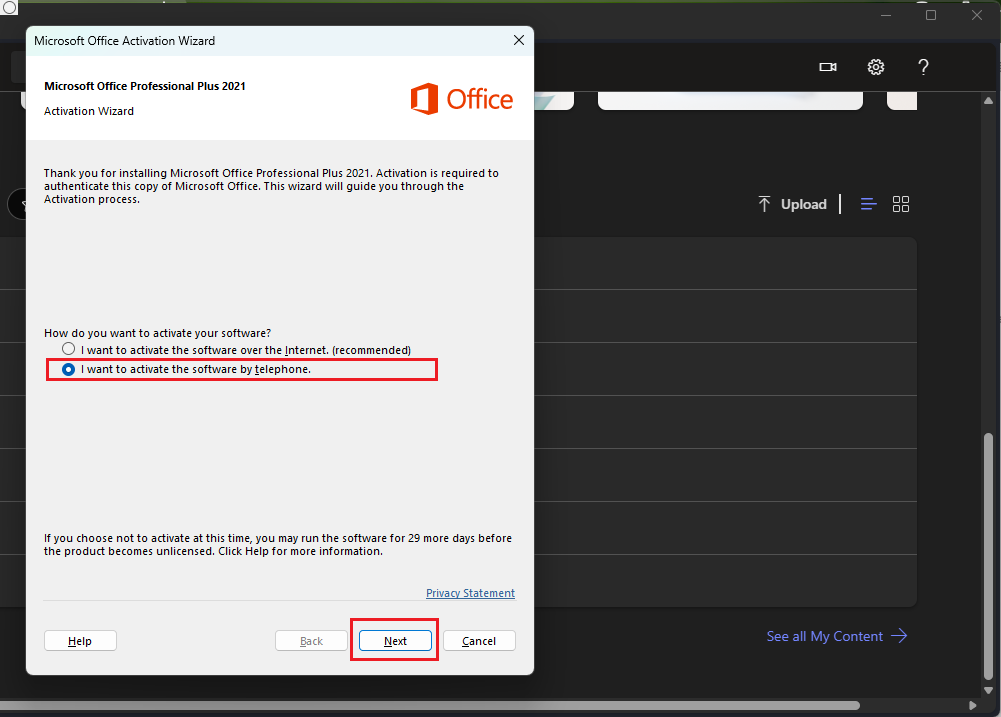
Please copy the IID code (in the red box) and send it to us via
Email: info.123buyonline@gmail.com
Chat app: https://tawk.to/chat/65af26a70ff6374032c3888f/1hkq2tvub
Note: Please keep this window open, because when you close and reopen it, it will change and you will need to get a new IID code.
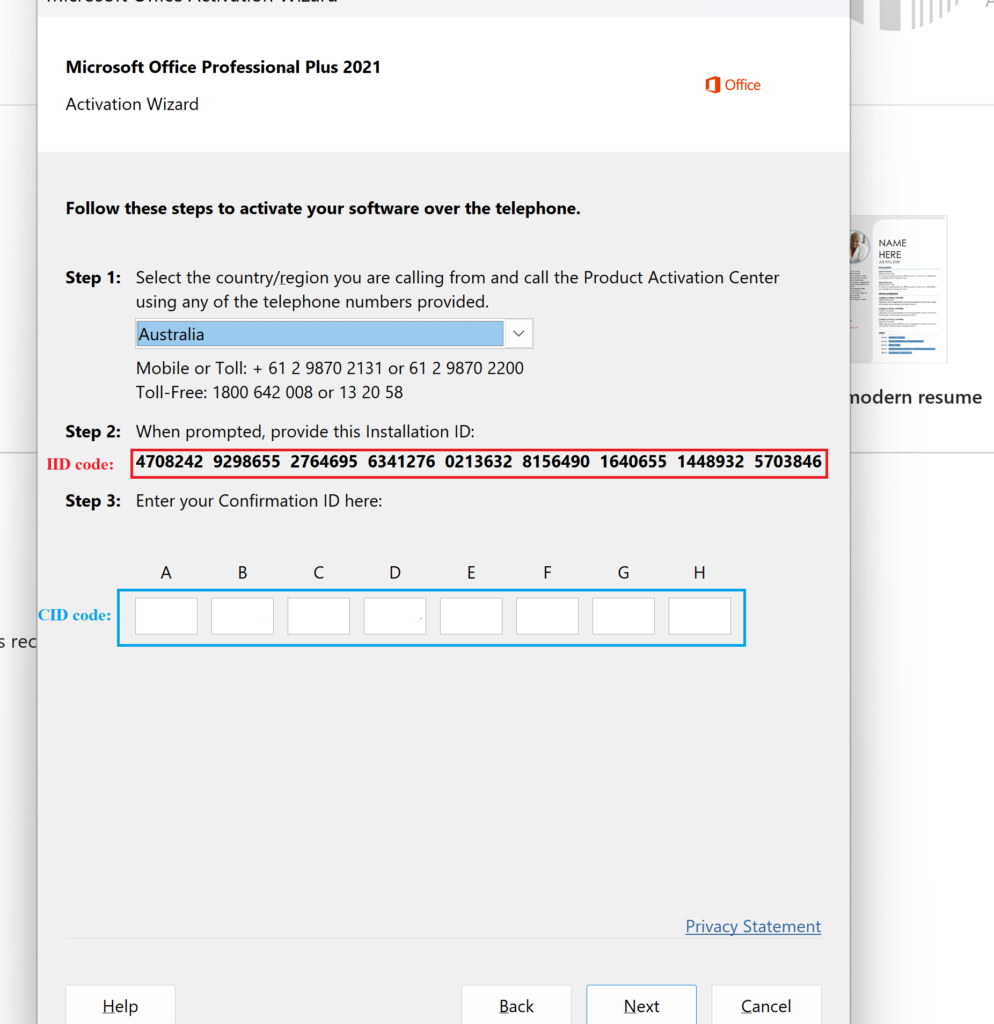
We will send you the CID code so you can enter it in the blue box and click Next to activate
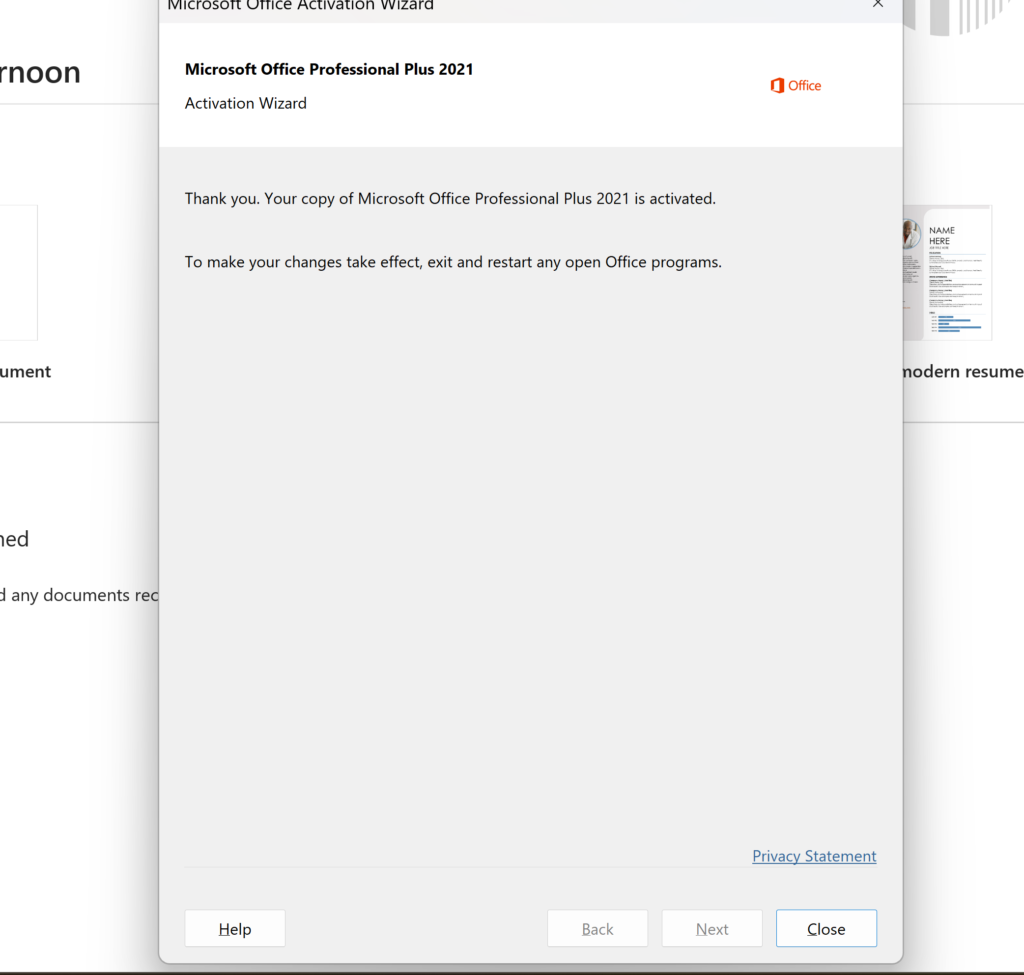
Done, please restart the software. If there is any problem, please contact us so we can support you best and fastest!