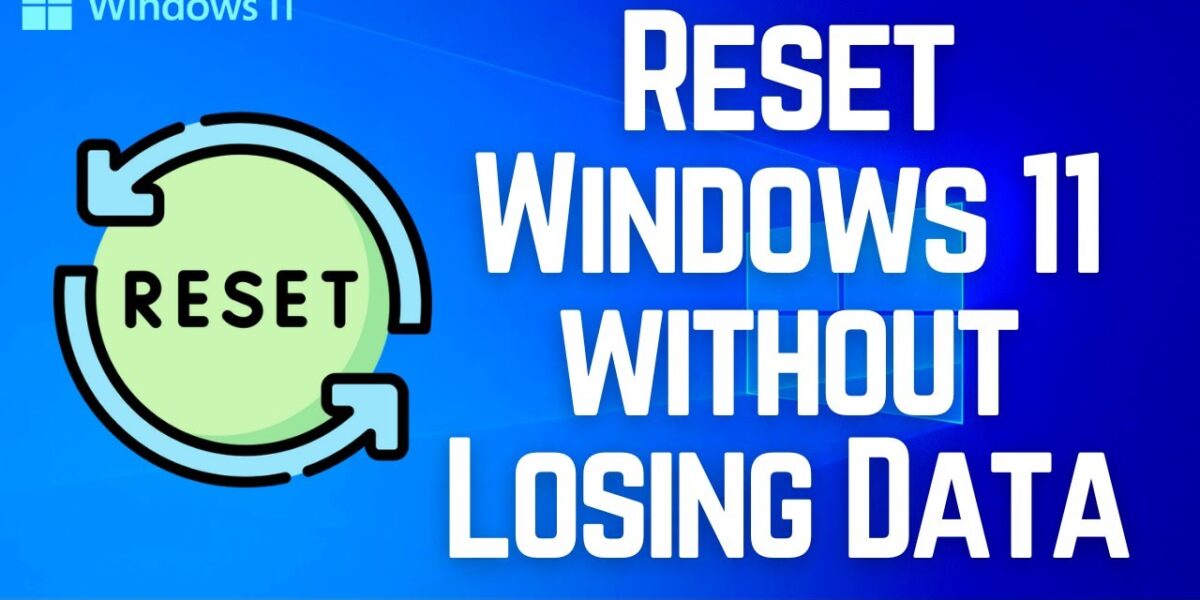If you’ve already installed Windows 11 but need to reset it again, Windows gives you several options to do so without losing your data or apps. Again, before actioning any of the below methods, ensure you’ve backed up your data.
Method #1: Reset Windows 11 PC
This method of resetting your Windows 11 computer without losing your data is the easiest. It allows you to choose whether you want to reset from local files or by downloading the necessary files online.
- Right-click Start and click Settings.
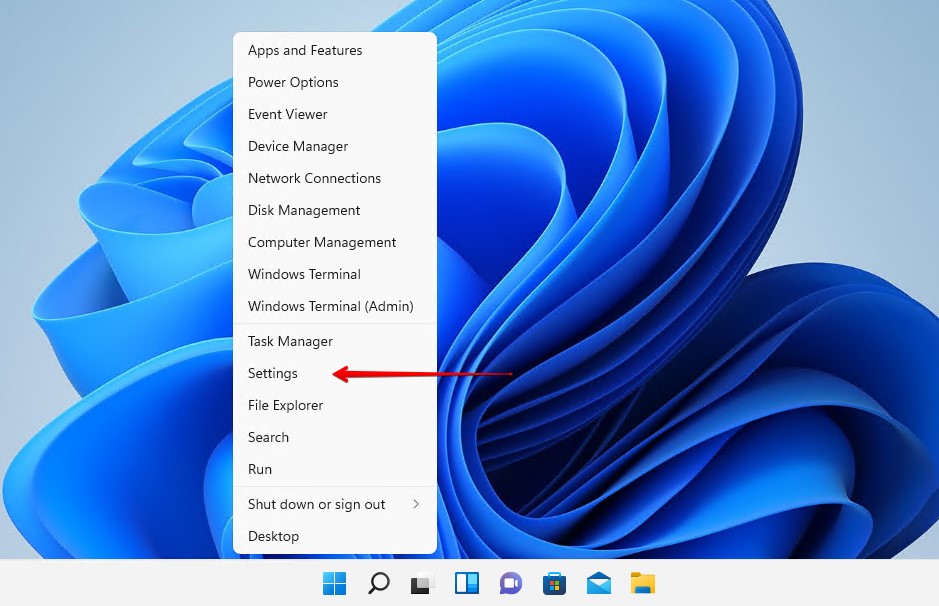
- Click Recovery.
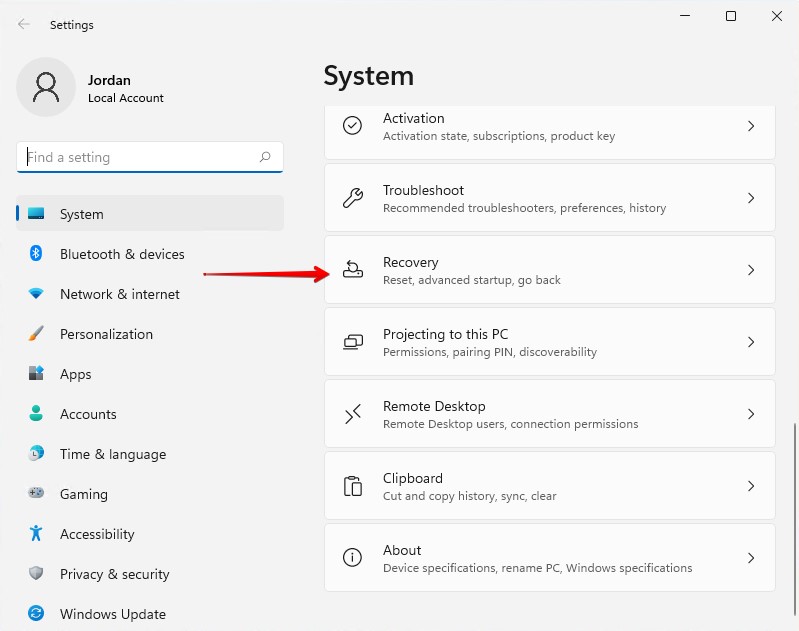
- Click Reset PC.
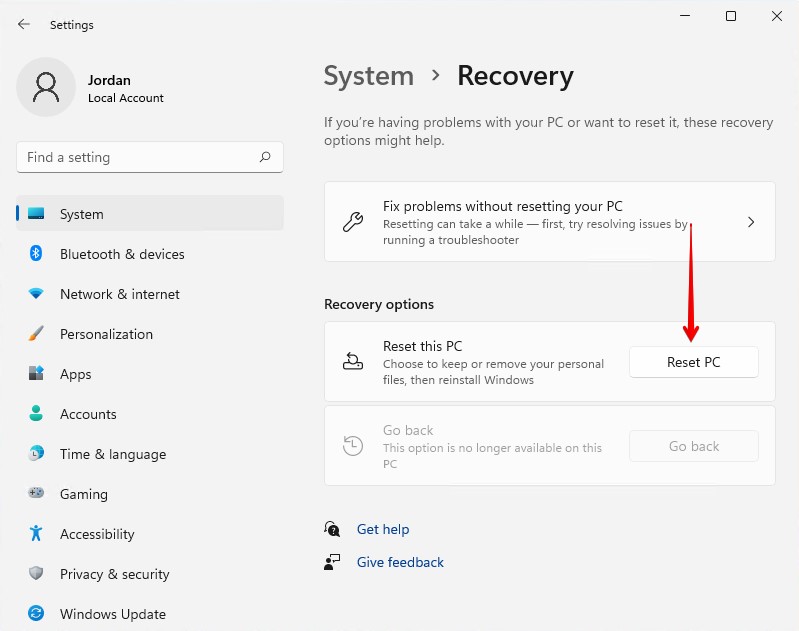
- Click Keep my files.
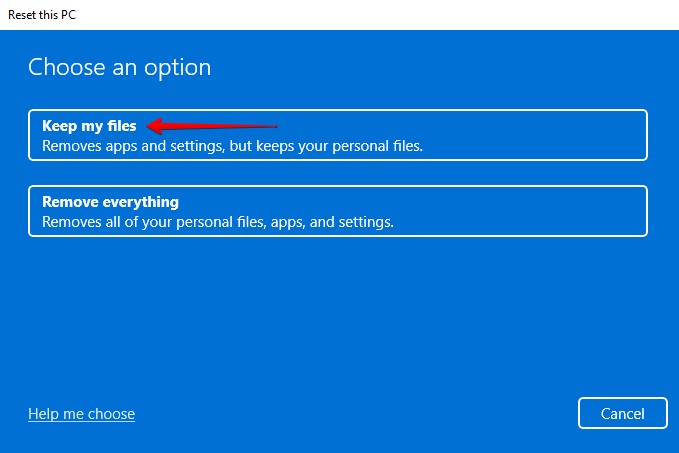
- Click Local reinstall.
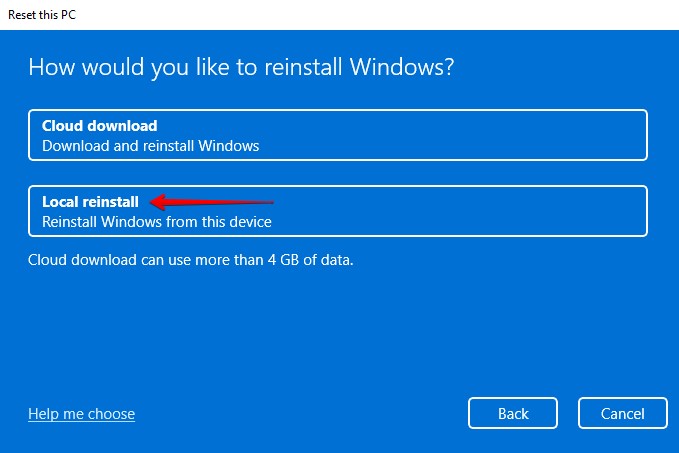
- Click Next.
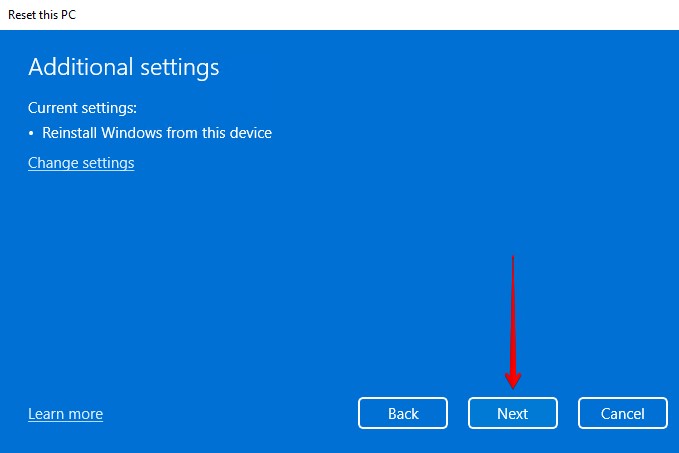
- Click Reset.
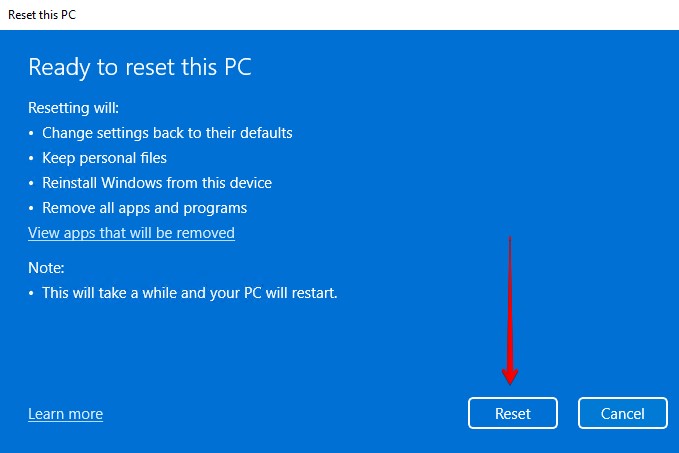
Method #2: Perform a Repair Install
Using the bootable USB we created earlier, you can perform a repair install of Windows 11 using an in-place upgrade. This uses the Windows 11 ISO to repair any corrupted or missing system files.
- Plug the bootable USB into your computer.
- Open the USB in File Explorer and run Setup. If prompted to confirm by UAC, click Yes.
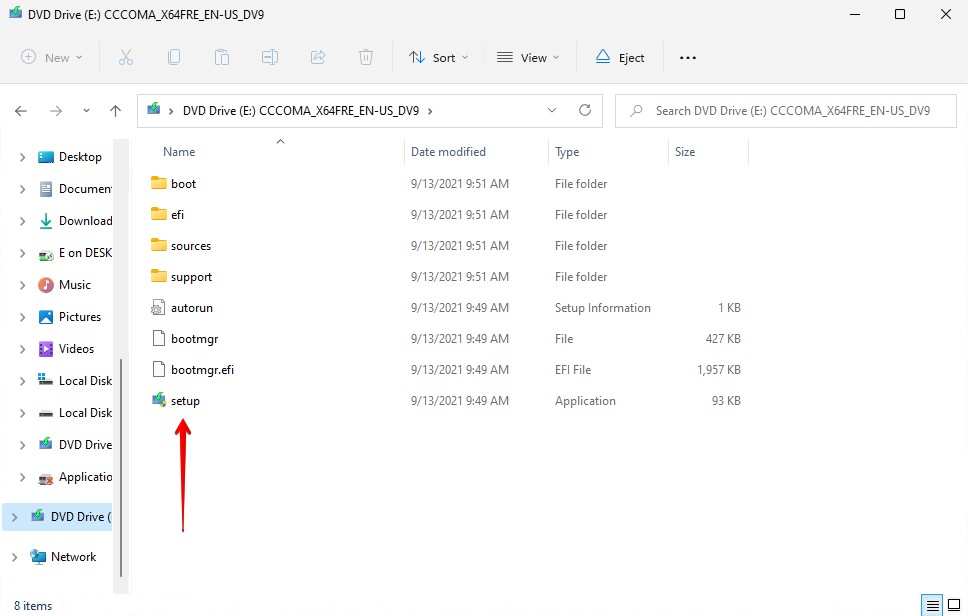
- Click Next.
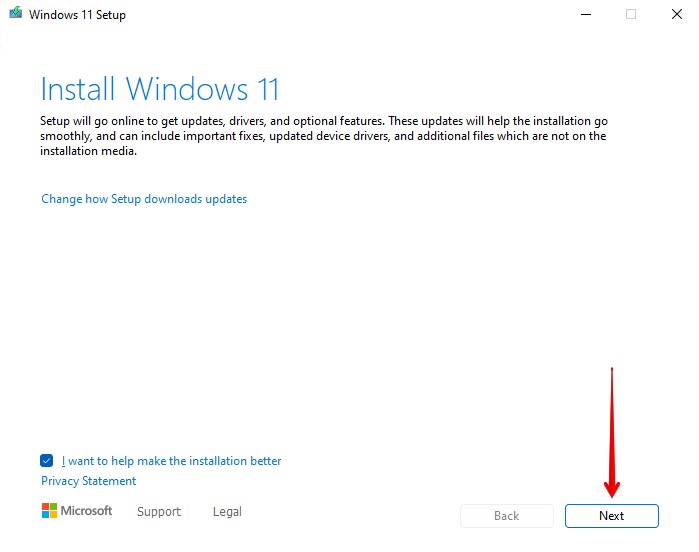
- Read the license terms and click Accept.
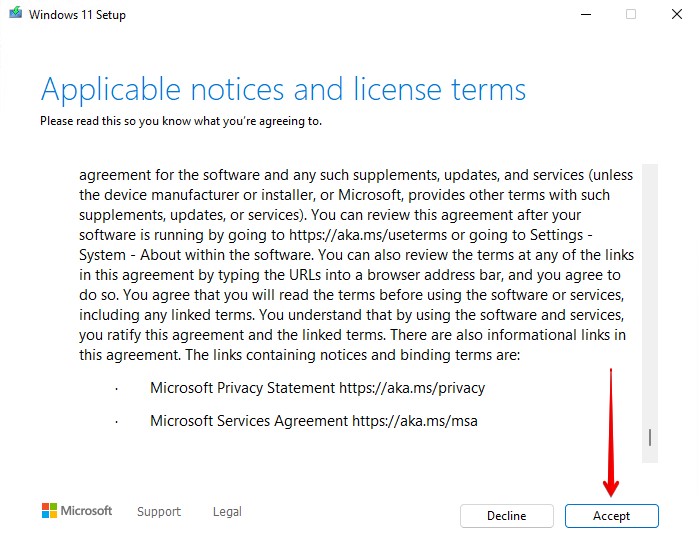 Ensure Keep personal files and apps is the selected option and click Install.
Ensure Keep personal files and apps is the selected option and click Install.
How to Prevent Losing Data in Windows 11
Upgrading to a new operating system can be intimidating, especially if you haven’t done it before. While Microsoft have done a great job at making it as easy as possible for the user, hiccups are always a possibility along the way.
- 💾 Make backups – By far the most effective way of preventing data loss is by making backups. Backing up your data ensures you have a full copy of your files that can be restored if the originals are lost.
- 👀 Monitor your drive – Monitoring your hard drive’s S.M.A.R.T. data can alert you to problems that arise before they become a major issue. You can use Disk Drill’s disk monitoring feature to stay updated on any problems that arise instead of manually checking it often.
- 💂♂️ Use antivirus software – Protect your data from virus attacks by using a reliable antivirus application that can prevent and contain malicious attacks.
- 👌 Eject devices safely – Removing storage devices in the middle of write processes can corrupt your data. Instead of just physically disconnecting it, be sure to eject the device safely. This will make sure all important processes are stopped safely.
- 👍 Use official ISO files – Before Windows 11 launched, it was leaked to the public. The problem with unofficial ISO files is that they’re unstable and potentially compromised by hackers. Always download ISO files from the official Microsoft website.
The above tips can help keep your data safe. Of course, data loss is always a possibility due to circumstances outside of our control. For that reason, keeping a backup on hand is the most effective data protection method.
Conclusion
By using the methods outlined in this article, you can install Windows 11 without losing any of your precious data. But, even though these methods work, there’s always a chance that something can go wrong.
Recovering your data from a backup is much easier than recovering it from a failed Windows installation. For that reason, we recommend making a backup of your data before attempting anything.