Since the release of Windows 7 back in 2009, hundreds of updates have been issued for the aging OS, and anyone who has done a clean install of Windows 7 knows how painful the updating process can be.
Officially, Microsoft only released a single service pack for Windows 7 – Service Pack 1 was released to the public on February 22, 2011. However, despite promising that Windows 7 would only have one service pack, Microsoft decided to release a “convenience rollup” for Windows 7 in May 2016. This single package combines all previously released updates from the release of SP1 to April 2016. So even though Microsoft isn’t calling this a service pack, for all intents and purposes, it serves as one.
This article will show you how to install the convenience update (SP2 for Windows 7).
Note: System Administrators can use DISM to integrate this package into their installation media to simplify future Windows 7 installations.
1. Prerequistes
Before installing the convenience update, make sure:
- You are running Windows 7 SP1
- You have at least 5 GB of free space available on your system disk
- You have installed KB3020369 (download links below)
2. Download
Once the prerequisites are met, you can download the convenience update from the links below.
Update for x64 systems (477 MB)
Update for x32 systems (316 MB)
3. Install
When the download has finished, double-click the file, and follow the on-screen instructions. This is a large update, so the searching and installation process may take a while. Please be patient.
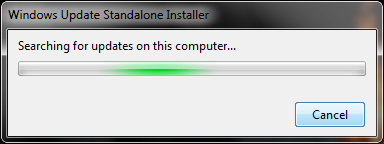
Note: Remember, since Microsoft isn’t calling this update a service pack, the version number listed in System Properties will remain Windows 7 SP1.
4. Install other Windows Updates
The convenience rollup only contains the updates released after Service Pack 1 and before April 2016. Any updates for Windows 7 that Microsoft has released since then will not be installed, so you should run Windows Update to install any other available updates.
Also, the convenience update does not include Internet Explorer 11 or the latest .NET Framework Updates. You should install those packages manually or from Windows Update if you need them.
Happy Patching!


