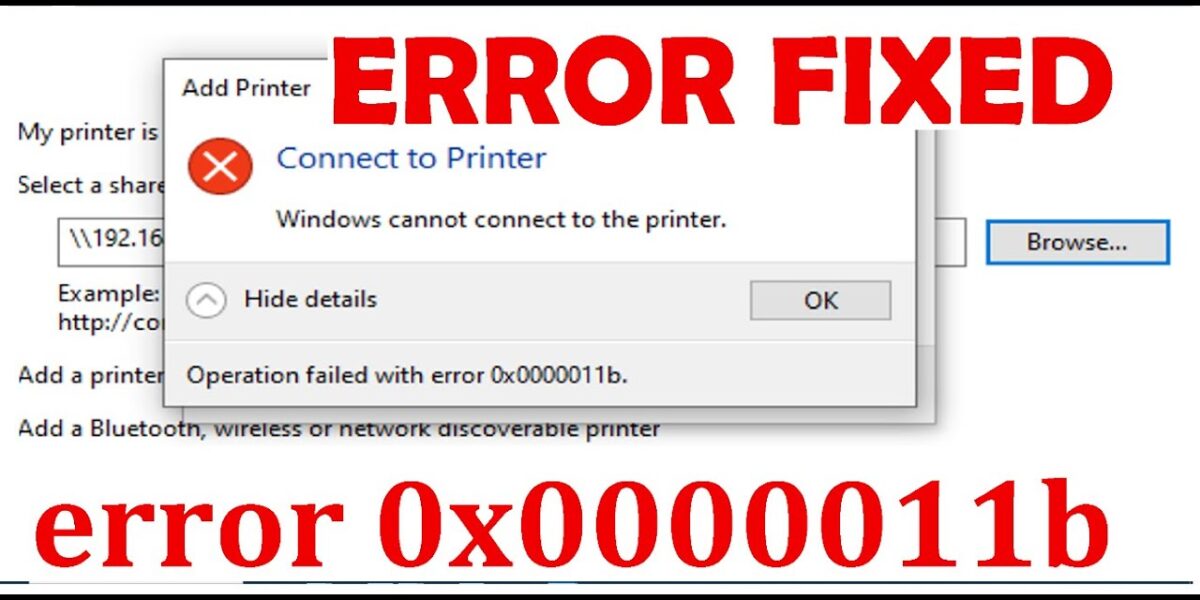In September 2021, some users encountered the error “Windows cannot connect to printer” with error code 0x0000011b on Windows 10 during normal usage.
Description of the situation:
- The server with the printer connected to Windows 10 shares over the LAN.
- Client machines with Windows 7 and Windows 10 both cannot print.
- Removing the printer and reconnecting results in the error code 0x0000011b.
Cause: This error is caused by the Windows update KB5005565.
Solution: You can remove the KB5005565 update from the Windows 10 print server in Windows Update to resolve the issue.
Step 1: Open Programs and Features by pressing the Ctrl + R key combination and typing appwiz.cpl.
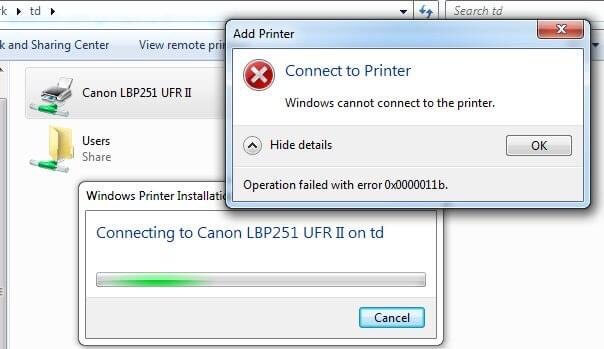
Step 2: Click on “View installed updates” to list the updates that have been installed on the computer.
Step 3: Select the KB5005565 update, right-click on it, and choose “Uninstall.” A warning dialog will appear; click OK.
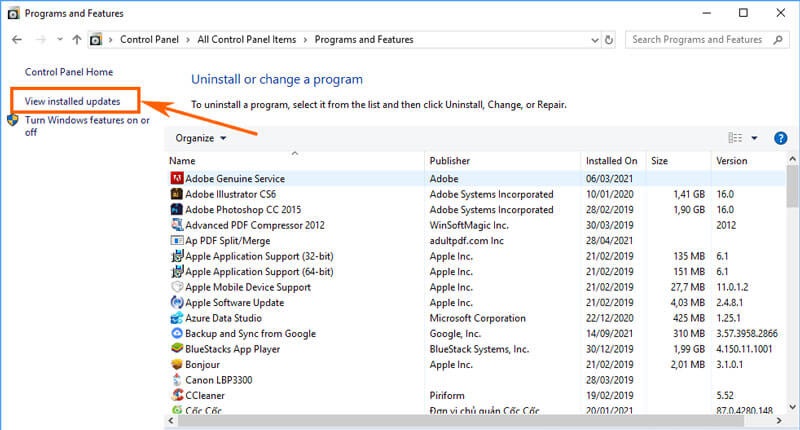
Step 4: Restart the computer and then reconnect the printer.
Method 2: Detailed steps to fix the network printing error 0x0000011b without uninstalling (or not found) the update (KB5005565):
- Press Windows + R to open the Run dialog, then type
regeditand hit Enter to open the Registry Editor. - Navigate to the key:
HKEY_LOCAL_MACHINE\System\CurrentControlSet\Control\Print - Create a new DWORD-32 bit value named
RpcAuthnLevelPrivacyEnabledand set its value to0, as shown in the image below.
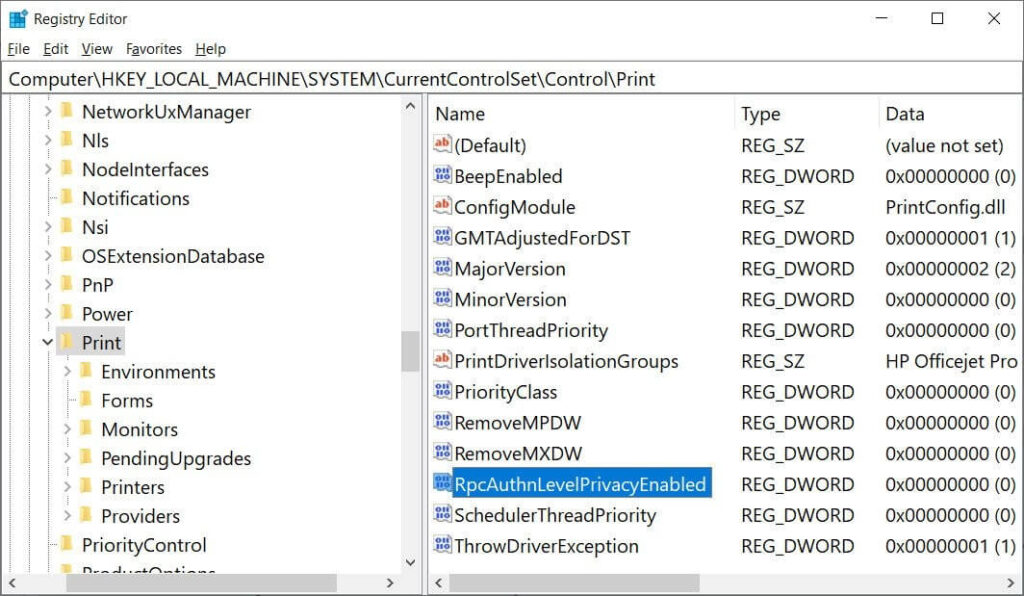
Alternatively, an easier method is to download the .reg file that we have created in advance, then double-click it to automatically create the DWORD-32 bit value quickly. You can download it here:
https://drive.google.com/file/d/1_GujAk8v0YoW8RuFzLq_JBiQNcQ7jznM/view?usp=sharing
Restart your computer and try to connect again