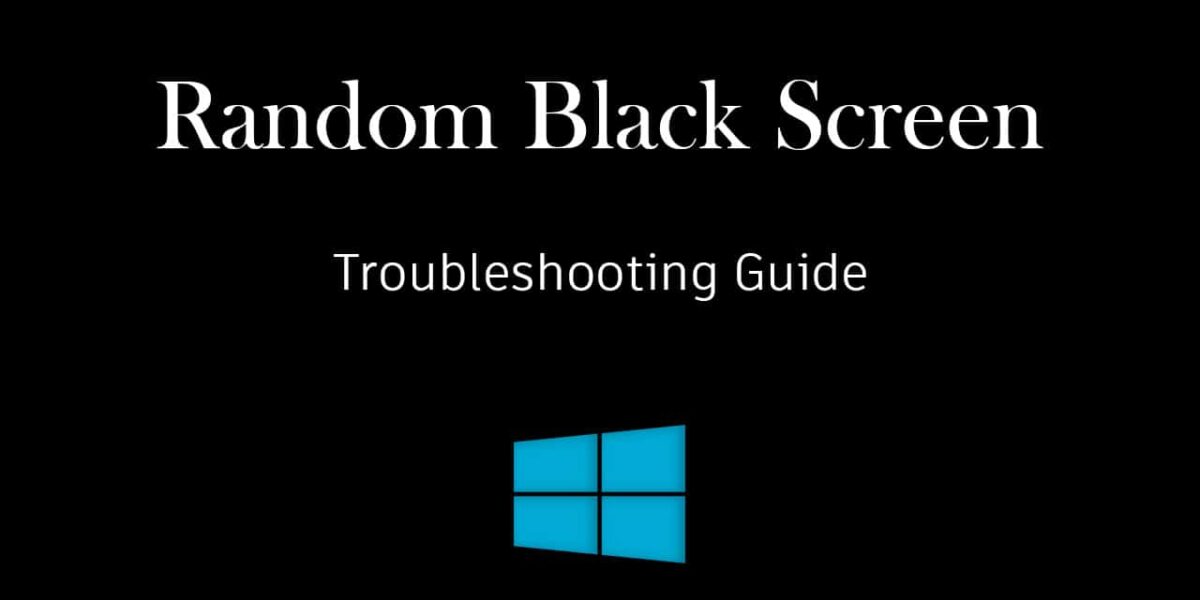Are you tired of encountering random black screens on your Windows 10 computer? Don’t let this frustrating issue interrupt your work or entertainment any longer. This article will provide effective solutions to fix the Windows 10 black screen problem. From updating your display drivers to disabling Fast Startup, we’ll cover everything you need to know to prevent those pesky black screens from ruining your day.
Update your Display Driver
Search for Device Manager and open it up. Open the Monitors tab and update your display drivers, as faulty display drivers often cause black screens. Next, restart your Windows 10 or Windows 11 PC for the driver updates to take effect.

Adjust the Windows Power Options
Search for Power Options and select Change Plan Settings

On the new window, navigate to Change Advanced Power Options. On the new window, navigate to PCI Express and open it up. Set the setting to Off. This should help you when using power-intensive applications on your system.