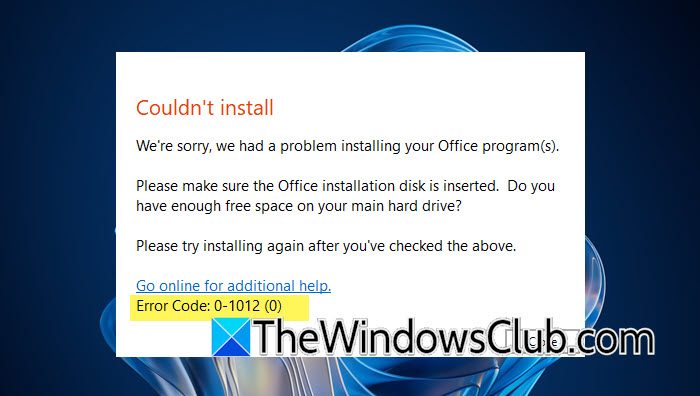When trying to install Office or Microsoft 365 on our computer, we encountered an error that interrupted the installation process, which was frustrating. Various things can trigger this error, such as a corrupted or old installation or a lack of privileges. In this post, we will discuss the solutions and workarounds that you can implement to resolve Office Error Code 0-1012.
Couldn’t install
We’re sorry, we had a problem installing your Office program(s).
Please make sure the Office installation disk is inserted. Do you have enough free space on your main hard drive?
Please try installing again after you’ve checked the above.
Go online for additional help.
Error Code: 0-1012 (0)
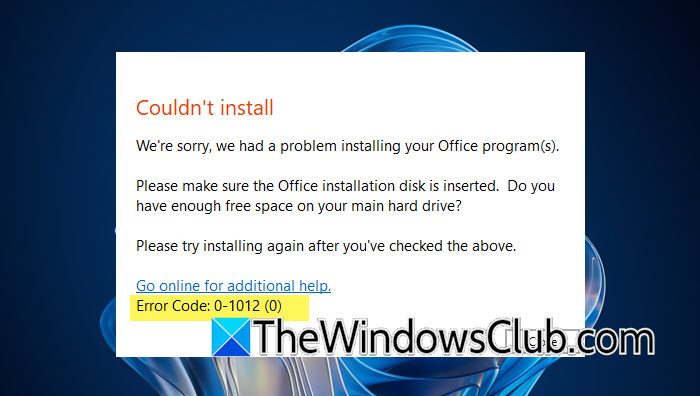
What is Office install error code 0 1012?
Office error code 0-1012 indicates the likelihood of some old components of your Office installation still being present on your computer. Maybe you had installed Office earlier or it came with your computer. It could also occur if your computer does not have enough disk space to install it.
Fix Office Error Code 0-1012
Before you proceed to follow the suggestions to fix Office Error Code 0-1012, make sure you have enough space to install the program.
- Close the Office installation and run it again
- Delete old Office files
- Use Microsoft Support and Recovery Assistant
Let us discuss them in detail.
1] Close the Office installation and run it again
There is a possibility that the Office installation is not processing due to a glitch. To resolve it, we can open Task Manager, right-click on the Office installation, and select End Task. Once the program has been terminated, re-launch the Office installation as an administrator.
Alternatively, exit the Office installation, restart your PC and then try to install it and see if that works.
Read: Fix Office 365 Error 0-2060 the right way
2] Delete old Office files
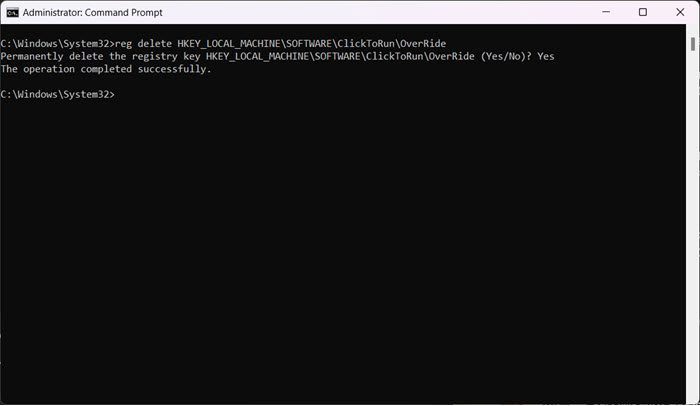
As mentioned earlier, you may encounter this issue due to the presence of old and corrupted installations. To negate this factor, you need to delete the related registry. In order to do the same, take a backup of your registry, open the Command Prompt as an administrator, and then run the following commands.
reg delete HKEY_LOCAL_MACHINE\SOFTWARE\Microsoft\ClickToRun\OverRide /v LogLevel /f
reg delete HKEY_LOCAL_MACHINE\SOFTWARE\ClickToRun\OverRide
After deleting these files, reboot your computer, and then run the installer. Hopefully, this will do the job for you.
Read: Fix 30015-4 (5), 0x4004f00d, 30175-11 Office error codes
3] Use Microsoft Support and Recovery Assistant
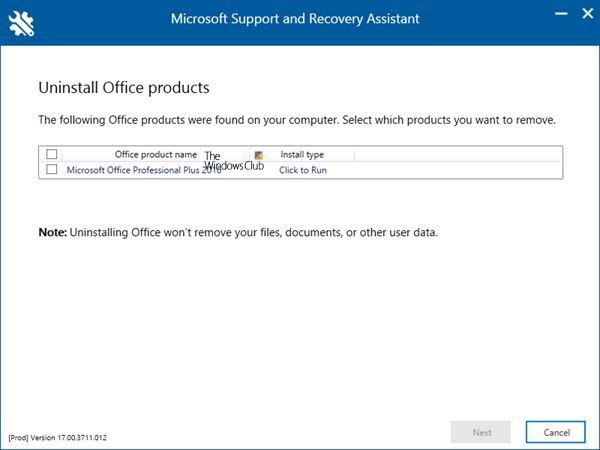
Microsoft Support and Recovery Assistant will help you resolve Office Installation, Activation, Uninstallation and other problems.
Download and install and then run it. The tool can help you with Office if:
- You get an error when you install Office
- Can’t activate Office
- Want to uninstall Office
Once you have run the tool successfully, restart your PC and then ty to install Office.
It should work!