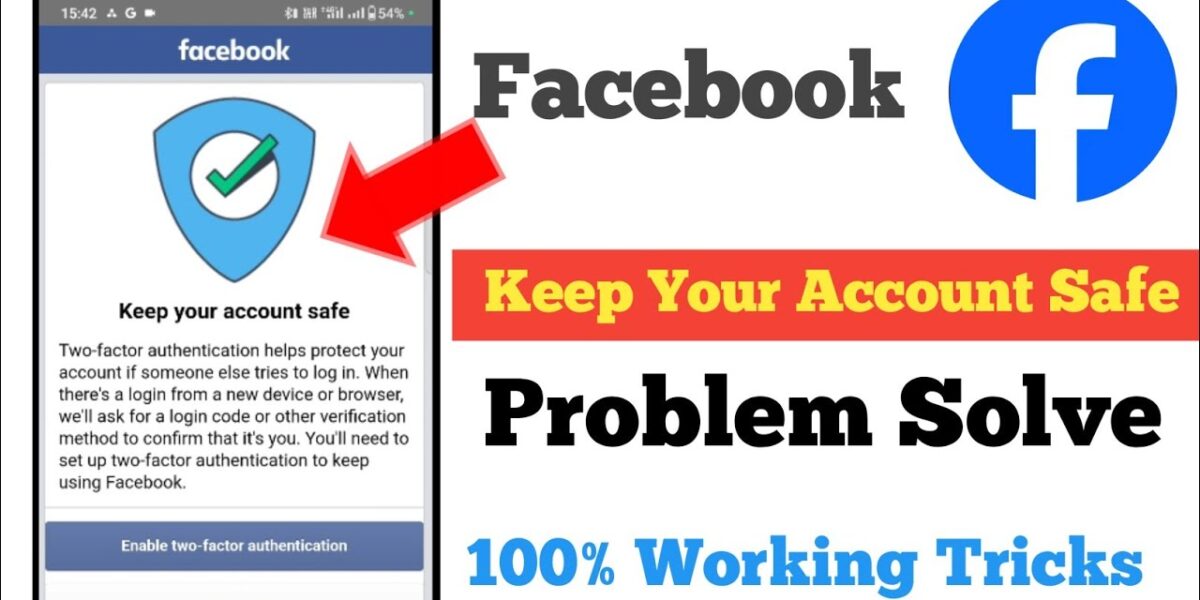Two-factor authentication (2FA) adds an extra layer of security to your Facebook account, making it more difficult for unauthorized users to gain access. This guide will explain what 2FA is, how to enable it on Facebook, and some helpful tips to keep your account secure.
What Is Two-Factor Authentication?
Two-factor authentication, often abbreviated as 2FA, is a security process that requires users to provide two different authentication factors to verify their identity. This process enhances the security of your account by combining two elements: something you know (your password) and something you have (a code sent to your phone).
Enabling 2FA on your Facebook account helps protect against unauthorized access, even if someone has your password. This additional layer of security makes it significantly harder for hackers to gain control of your account.
With 2FA enabled, you’ll receive a unique verification code on your phone or email whenever you log in from a new device. This code must be entered alongside your password to access your account.
How to Enable Two-Factor Authentication on Facebook
Enabling two-factor authentication on Facebook is a straightforward process. Follow these steps to secure your account:
- Log in to your Facebook account.
- Click on the downward arrow in the top right corner of the screen to open the menu.
- Select Settings & Privacy, then click on Settings.
- In the left-hand menu, click on Security and Login.
- Scroll down to the Two-Factor Authentication section and click Edit.
- Choose your preferred method of authentication (e.g., text message or authentication app).
- Follow the on-screen instructions to complete the setup.
- Enter the verification code sent to your phone or app to finalize the process.
Once you’ve completed these steps, two-factor authentication will be enabled on your Facebook account. You’ll need to enter a verification code in addition to your password whenever you log in from a new device.
Keep Your Account Safe Faceboook Problem When Enable Two-Factor Authentication Without Email
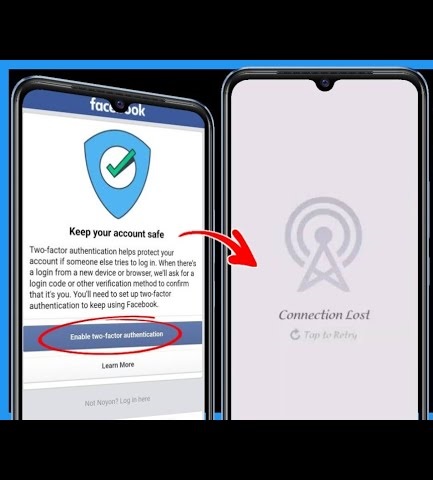
When you encounter a disconnection loop when enabling 2-factor authentication, there are two scenarios to consider: if your account has an email address or Instagram link, and if your account only has a phone number.
Scenario 1: Account with Email Address or Instagram Link
If your account already has an email address or is linked to Instagram, there are many articles and YouTube tutorials available that can guide you through unlocking it. The process is generally straightforward and easy to follow.
Scenario 2: Facebook Account with Only a Phone Number
If your account only has a phone number, this article is for you. Here’s a step-by-step guide to resolve the issue:
First, you need to prepare an email address that is not registered with Facebook and a photo of one of the following documents
_Driving licence
_National identity card
_Passport
_Birth certificate
Next, you need to go to the website on your computer or phone and fill in all the information.
https://www.facebook.com/help/contact/295309487309948?locale2=en-us
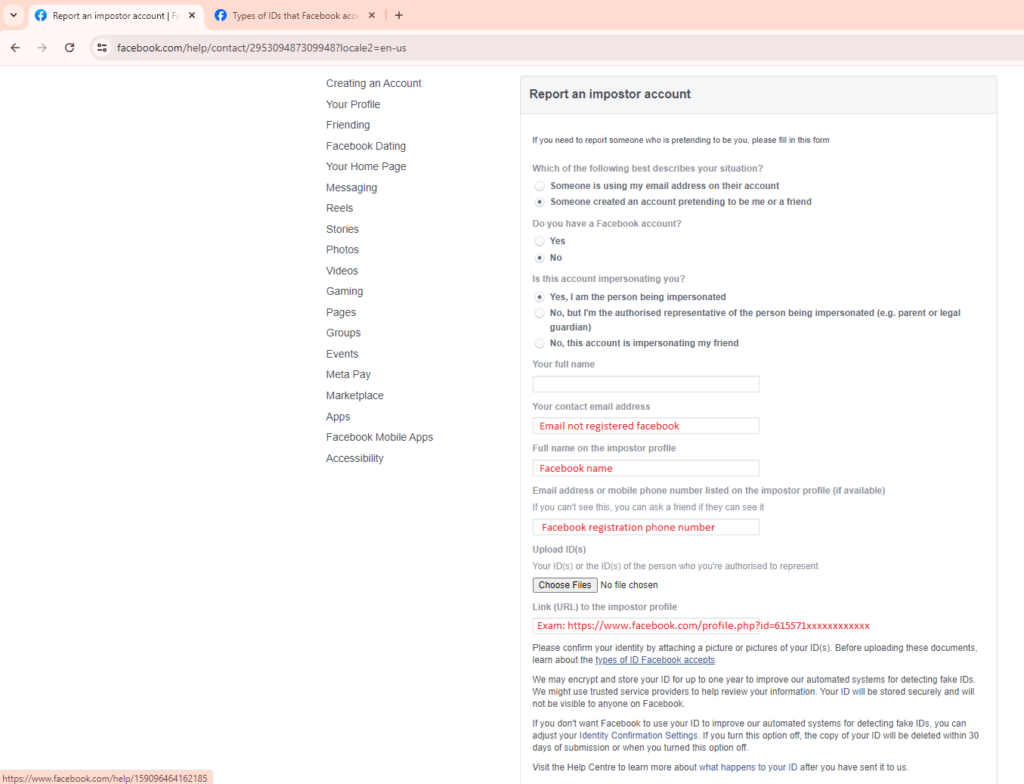
In the Additional info box, please enter the following or similar content
Hello Facebook Support Team
This is an account that is impersonating me. They used my information and pictures to create the account. I hope the Facebook team will review and disable that account!
Thank you!
Within a period of time (from 15 minutes to 24 hours), an email from Facebook will be sent to your email.
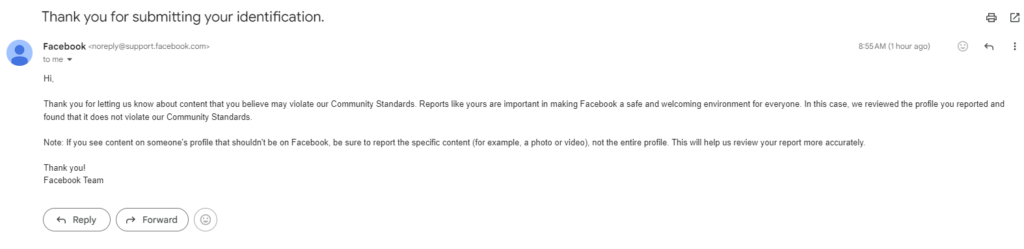
Your account will now be unlocked and you can log in to your account and enable 2-factor authentication. If you need support, please contact us, we will advise you to do it.