A new RAM or Memory can cause a blue screen after being installed on a Windows 11/10 computer if the new one doesn’t match the frequency of the older one. There could be many other reasons, so you should check out the list of solutions mentioned below.
The primary reason why a blue screen appears after installing a new RAM is because the new RAM has a different frequency than the existing or already installed RAM/s. It can also appear if you have two different Double Data Rate (e.g. DDR4, DDR5) RAMs or entirely different RAMs.
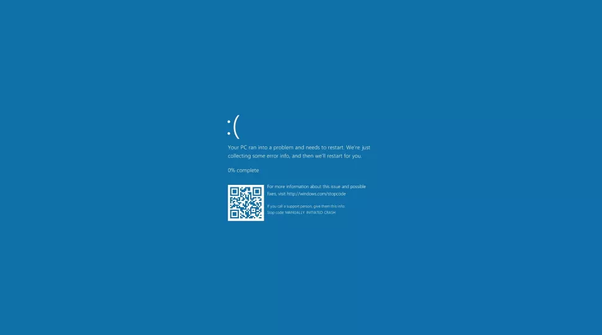
Fix Blue screen after installing new RAM in Windows 11/10
To fix the Blue screen error after a RAM upgrade on a Windows 11/10 computer,, follow these instructions:
- Check RAM frequency, DDR, and module
- Run the Windows Memory Diagnostic tool
To learn more about these solutions, continue reading.
1] Check RAM frequency, DDR, and module
You must use the same DDR and frequency RAM. You might already know that there are RAMs available in DDR4, DDR5, etc. Also, RAMs have different sizes. For example, if you have a desktop computer, you can find a traditional memory stick or DIMM. On the other hand, if you have a laptop, you might find SODIMM, which is smaller in size.
The next big thing is the frequency. The most common frequencies are 2400 MHz and 3200 MHz. If your old RAM has a frequency of 2400 MHz and you install a 3200 MHz, a blue screen will appear when you start your computer.
That is why it is very important to check the RAM module, DDR, and frequency before installing or buying a new RAM.
You can find almost all this information from Task Manager. To do so, open the Task Manager and go to the Performance tab. Then, switch to the Memory and head to the Speed, Form factor, etc.
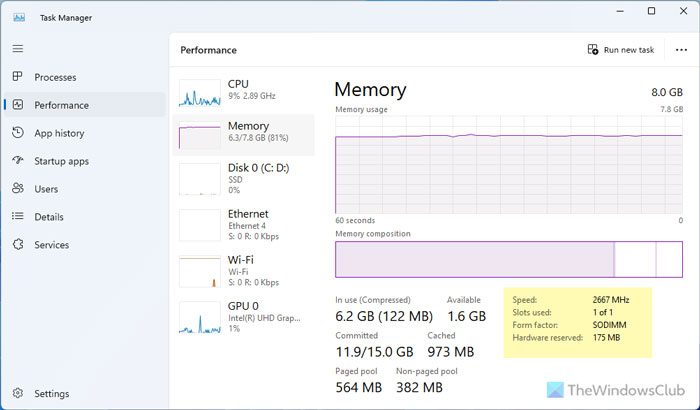
However, if you want to get more information, such as whether your Memory is DDR4 or DDR5, or any other version, you can install CPU-Z.
Alternatively, you can remove the Memory stick and check for the information written on it.

2] Run Windows Memory Diagnostic tool
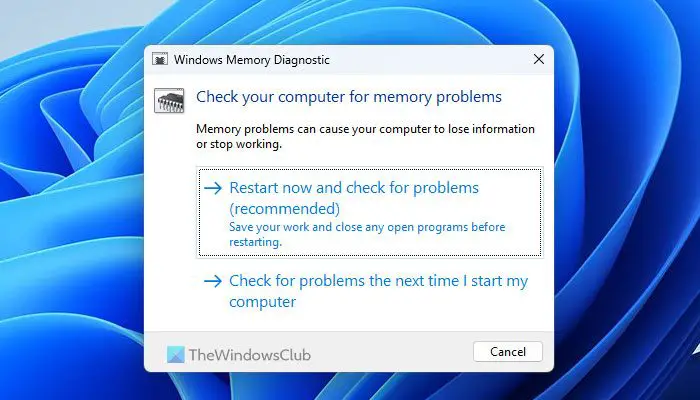
If you have installed the correct RAM but still get a blue screen, it is recommended that you use the Windows Memory Diagnostic tool. It is an in-built utility that helps you fix common RAM-related problems. However, you can use this tool only if you can turn on your computer for a few moments.
To use the Windows Memory Diagnostic tool, follow these steps:
- Search for “windows memory diagnostic” in the Taskbar search box.
- Click on the individual search result.
- Click the Restart now and check for problems
I hope these solutions fixed your blue screen problem.
Read: How to check RAM speed on Windows
Can RAM issues cause Blue screen?
Yes, RAM issues can cause a blue screen in Windows 11/10 computers. You can find a blue screen or BSOD if the module or frequency doesn’t match the old RAM. In that case, you must check for the information or run the Windows Memory Diagnostic tool.
Read: Blue Screen after installing new CPU or GPU
How to fix Blue screen after RAM upgrade?
To fix the Blue screen after the RAM upgrade, you need to check whether you have installed the correct hardware. That being said, you need to check the frequency, module, and DDR. However, you should also check if your motherboard supports the RAM, if there are any overheating issues, etc.


