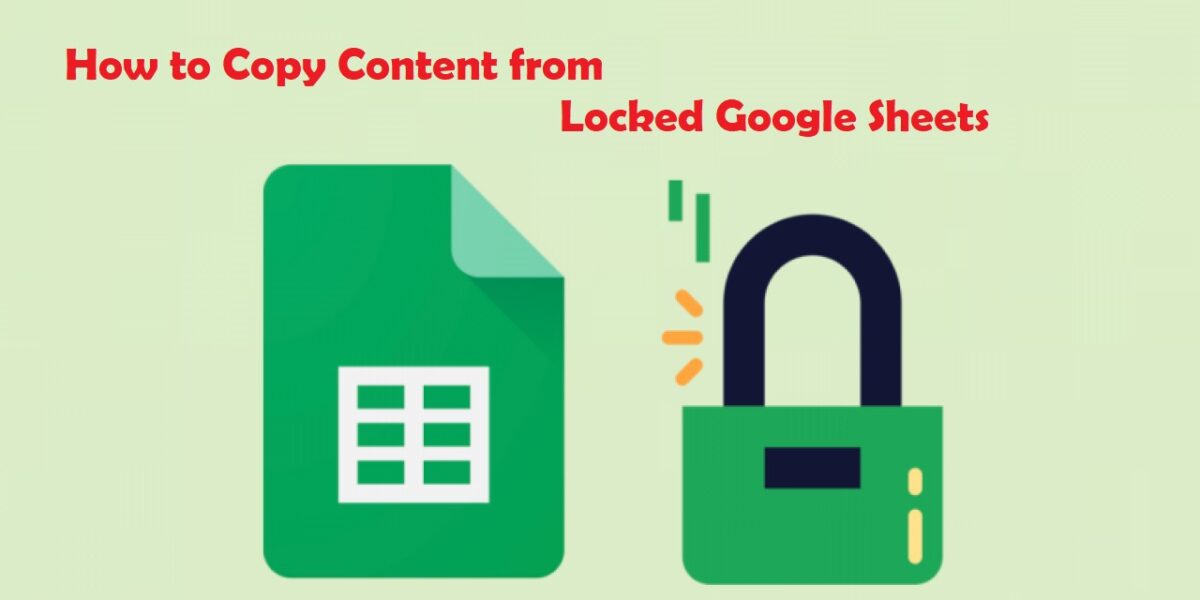Copying content from locked Google Sheets is a common need for many users, especially when they want to extract data from publicly shared files on the internet. However, not everyone knows how to do this easily and safely.
Introduction to Locked Google Sheets
Google Sheets is an online file type that allows you to create and edit spreadsheets. However, some Google Sheets are set to read-only mode, meaning you cannot download or copy the content. This can be quite inconvenient when you need to reuse the data in those files.
How to Copy Content from Locked Google Sheets
To copy content from locked Google Sheets, follow these simple steps:
Step 1: Visit this link and drag the COPY G SHEET V1.0 button to your browser’s bookmark bar.
https://supple.com.au/tools/copy-protected-google-sheets-bookmarklet
If you don’t see the bookmark bar, press CTRL + SHIFT + B to display it.
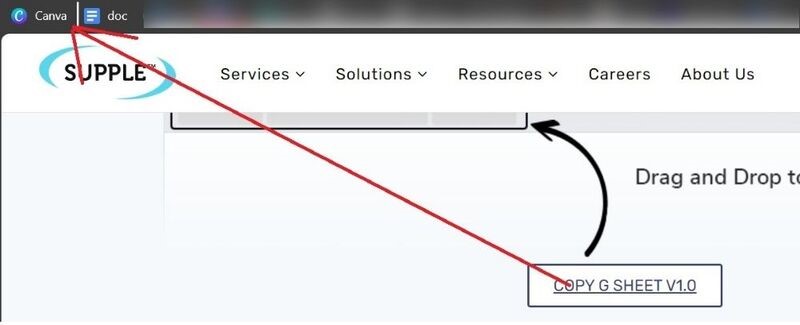
Step 2: Open the locked Google Sheet and click on Copy G Sheet in the bookmark bar.
Step 3: Click on the link at the bottom corner of the Google Sheet. A new window will appear, allowing you to copy the content of the file.
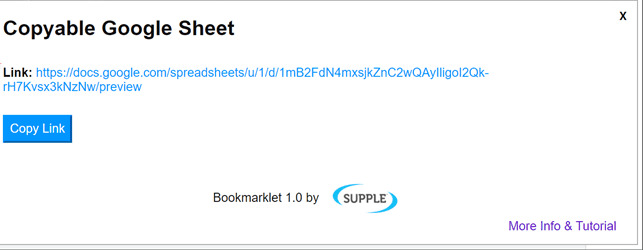
That’s it! You can now easily copy the content.
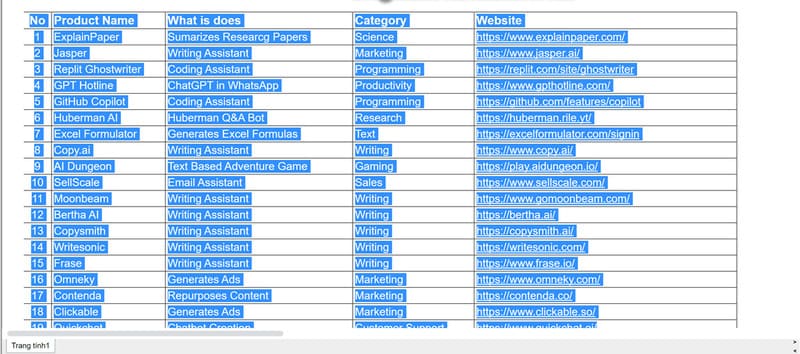
Notes
- Ensure that you have the legal right to copy and use the content from the locked Google Sheet.
- Copying content from locked Google Sheets without permission may violate intellectual property rights and other legal regulations.
By following these steps, you can easily and effectively copy content from locked Google Sheets.