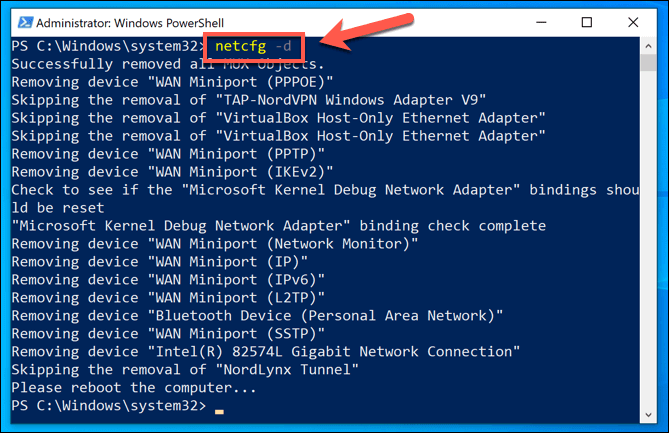The netcfg –d command can help solve connection problems you might have after upgrading from a previous version of Windows to Windows 10, as well as fix problems where you can connect to the Internet, but not to shared network drives. It removes any network adapters you have installed and the settings for them. After you restart your PC, any network adapters are reinstalled and the settings for them are set to the defaults.
This tutorial will show you how to reset and perform a cleanup on all networking devices to fix network connection issues in Windows 10.
OPTION ONE
To Cleanup and Reset Network Adapters in Settings
1 Open Settings, and click/tap on the Network & Internet icon.
2 Click/tap on Status on the left side, and click/tap on the Network reset link on the right side. (see screenshot below)
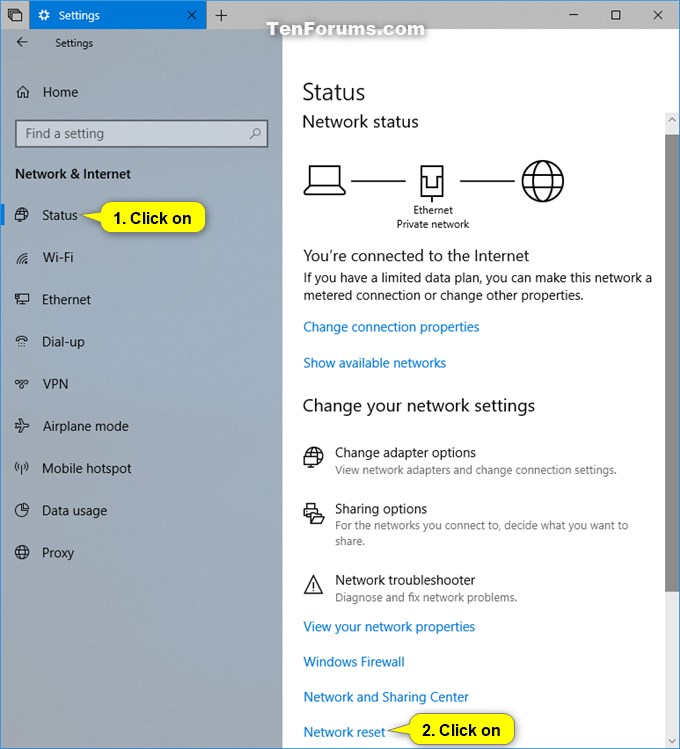
3 Click/tap on the Reset now button. (see screenshot below)
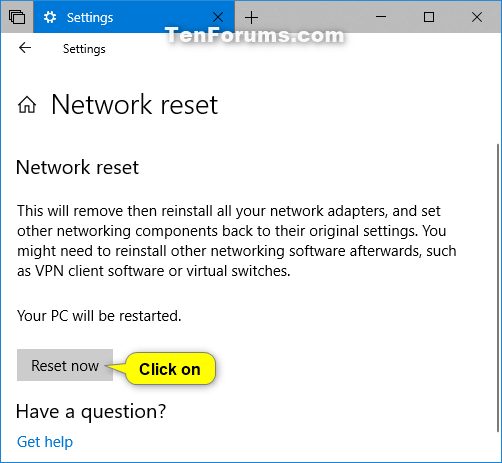
4 Click/tap on Yes to confirm. (see screenshot below)
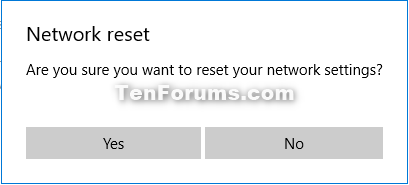
5 You will now be notified that the PC will automatically restart in 5 minutes. (see screenshot below)
Be sure to save any work before the time is up.
You can also manually restart the computer now if you don’t want to wait.
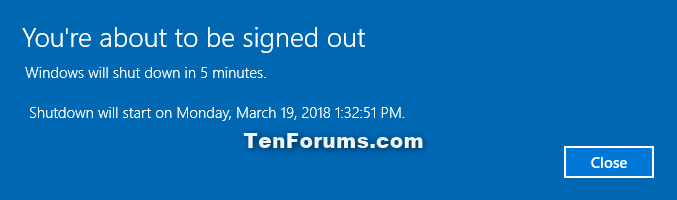
6 When the computer has finished restarting, click/tap on Yes (private) or No (public) to make this PC discoverable. (see screenshot below)
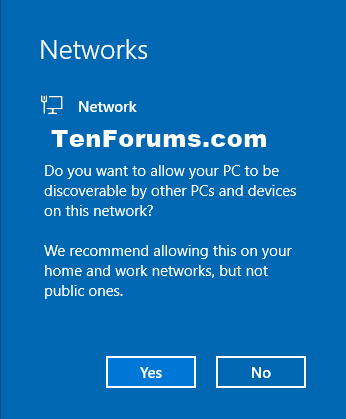
OPTION TWO
To Cleanup and Reset Network Adapters in Command Prompt
1 Open an elevated command prompt.
2 Type the netcfg -d command into the elevated command prompt, and press Enter. (see screenshot below)
If you run the command and receive an error referring to NetSetupDeleteObject, run the netcfg –d command until it’s successful.
3 When finished, restart the computer to apply.
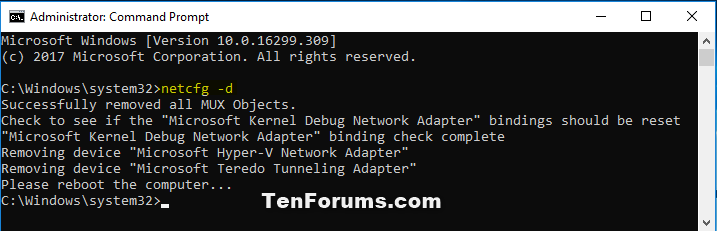
4 When the computer restarts, you will need to setup any network connections again. You might also need to reinstall and set up other networking software you might be using, such as VPN client software or virtual switches from Hyper‑V (if you’re using that or other network virtualization software).
That’s it,
Shawn