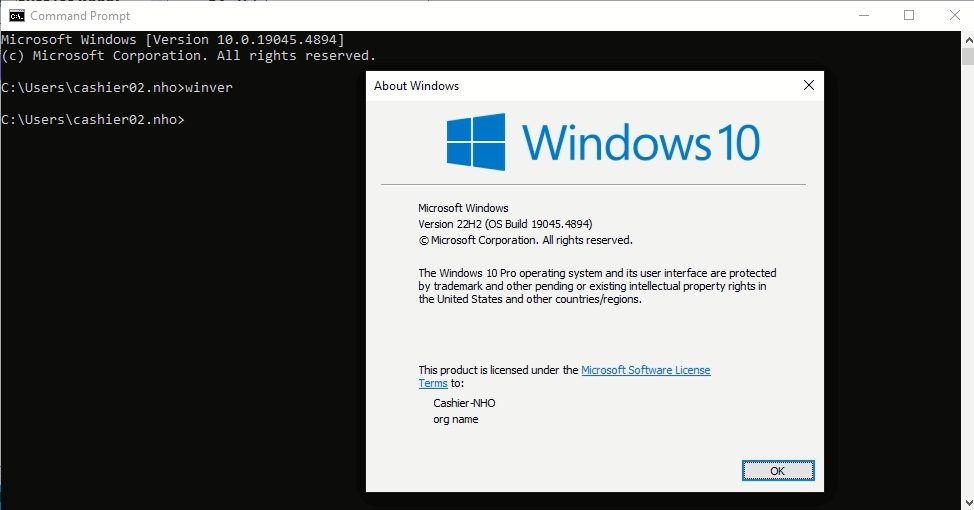To check the version of Windows 11 or Windows 10 installed on your device, follow these steps:
Method 1: Using the Settings App
- Open Settings:
- Press Win + I on your keyboard or click on the Start menu and select Settings.
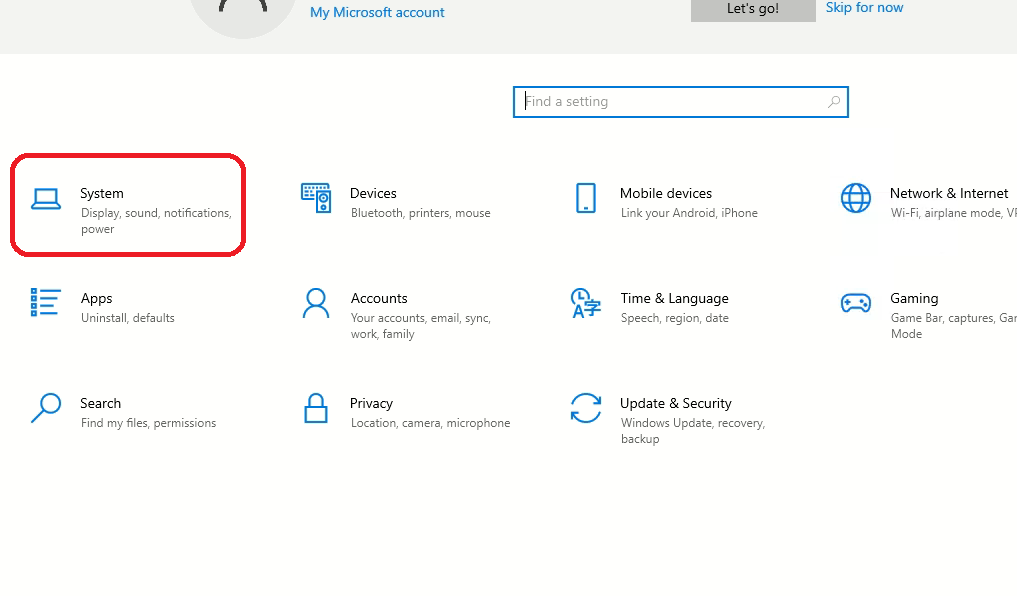
- Go to System Information:
- In the Settings window, click System in the left pane.
- Scroll down and select About.
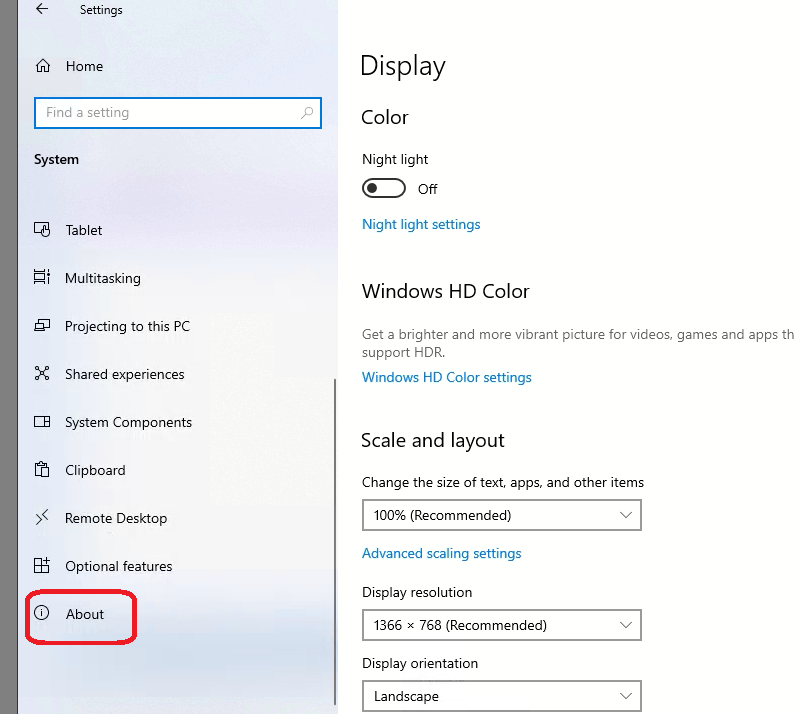
- Find Windows Specifications:
- Under the Windows specifications section, you’ll see details such as:
- Edition: (e.g., Windows 11 Home or Pro)
- Version: (e.g., 22H2)
- OS build: (e.g., 22621.2361)
- Under the Windows specifications section, you’ll see details such as:
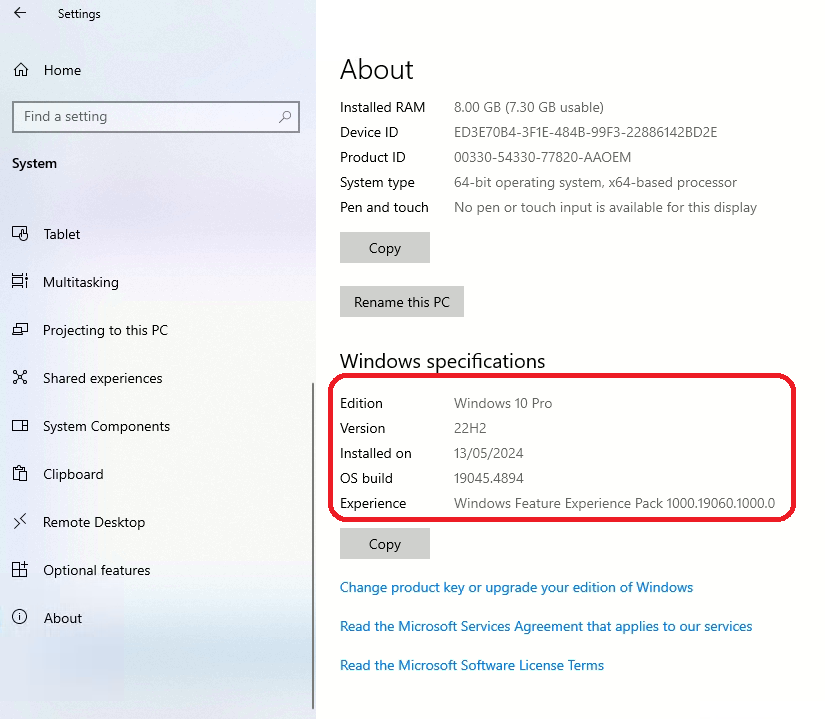
Method 2: Using the Run Dialog
- Open the Run dialog:
- Press Win + R on your keyboard.
- Type winver:
- In the dialog box, type
winverand press Enter
- In the dialog box, type
- View the Windows Version:
- A small window will appear showing your Windows version and OS build.