Product activation is a process of validating your license and you have a legal copy of the software. Activating Windows ensures that you can completely personalize your computer and access all the features and updates offered by Microsoft.
On Windows 11 and 10, if you don’t activate Windows, that may limit your ability to personalize your machine and you may see watermarks and messages prompting you to activate Windows. It should be noted that using an unactivated version of Windows is a violation of Microsoft’s terms of service.
On older versions of Windows, the impact of inactivation may vary. It can limit your personalization options, constantly prompt you for activation, prevent you from receiving Windows updates, or even limit your ability to sign in to the operating system.
If you haven’t bought the full version of Windows and want to buy it, you can buy it in just 10 minutes at here: Windows 10
How to Activate Windows 10
Open the Settings app on your computer. You can find it on your Start menu, or use the search or Cortana button on your taskbar to quickly open it.
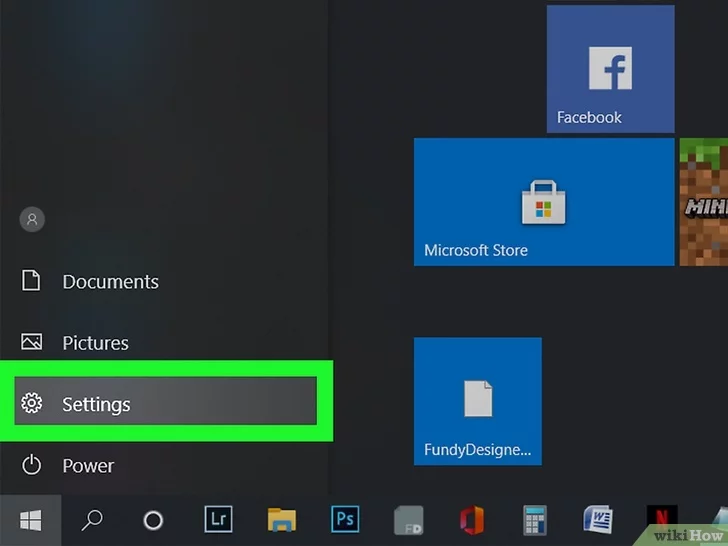
Select Updates & Security. This option looks like two rotating arrows on the Settings menu.
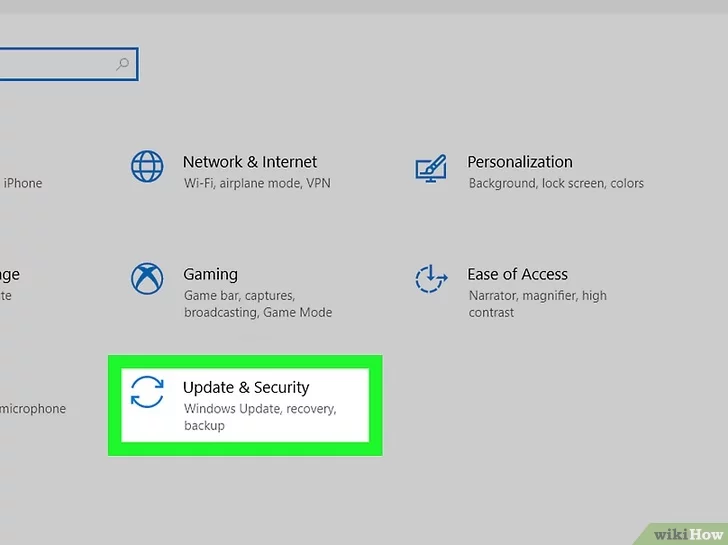
Click Activation on the left menu. This will open your product activation options on the right-hand side.
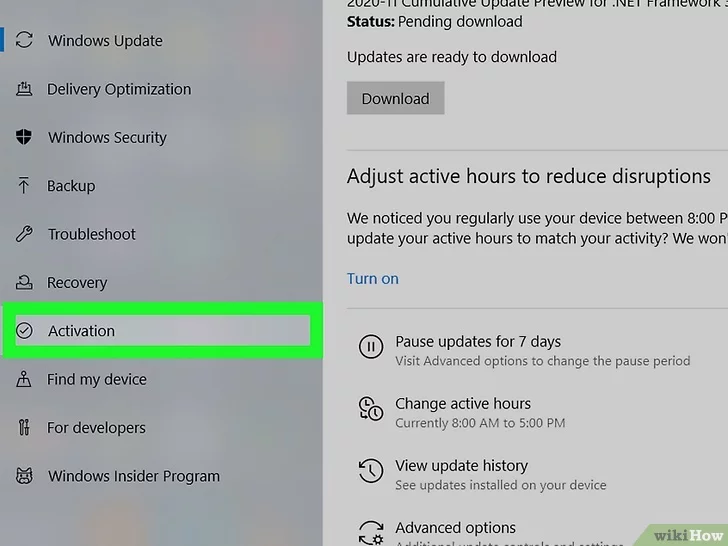
Click Change product key. This will allow you to enter your 25-digit product key to activate Windows on your computer.
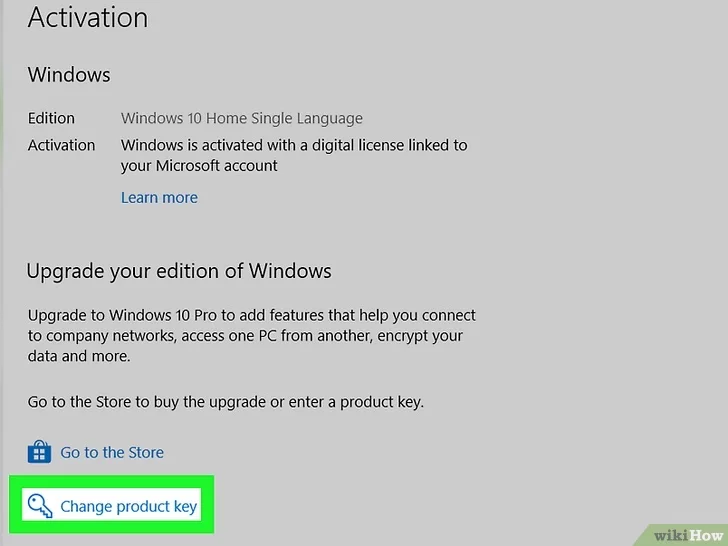
If you haven’t purchased the full version of Windows yet, you can click Go to Store here, and purchase the full version from the online Windows Store.
Enter your product key to activate. Type in your 25-digit product key, and click Activate to fully activate all of Windows’s features on your computer.
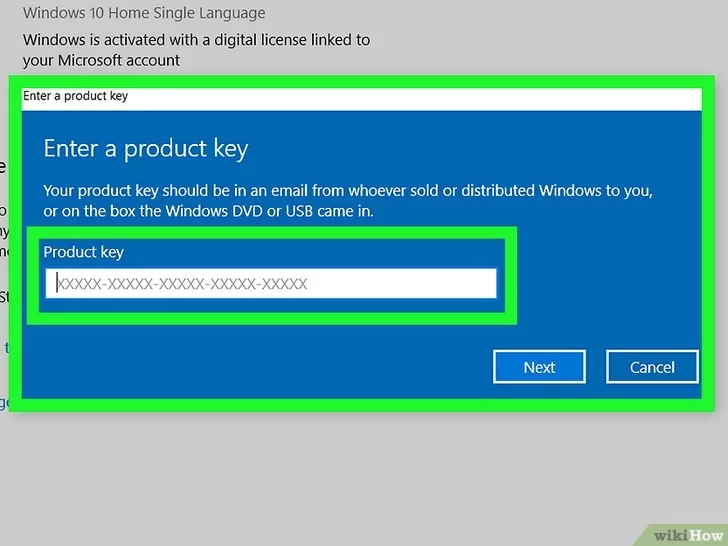
You can find your product key in an email from whoever sold or distributed Windows to you.
If you installed your system from an official Windows USB, you can find your product key on the box the USB came in.
Remain connected to the Internet. To ensure that your product key has not been used on another device, you must remain connected to the Internet to finish activation. If you do not have an Internet connection, you can activate over the phone.
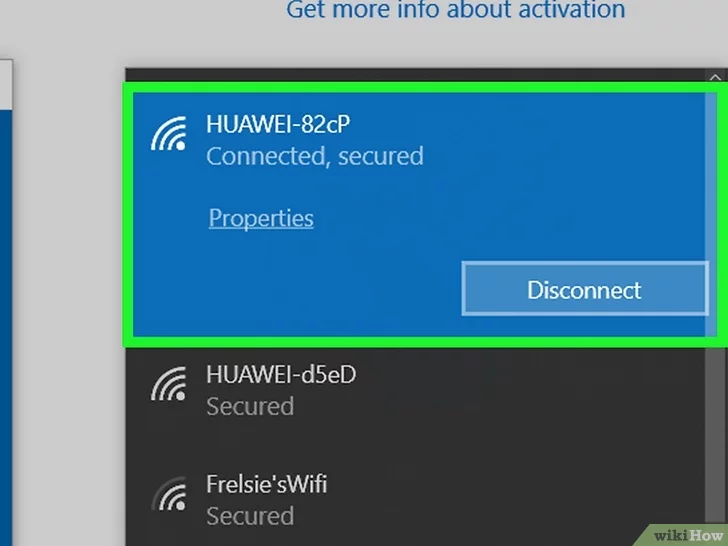
Please let me know if there’s anything else We can assist you with!

