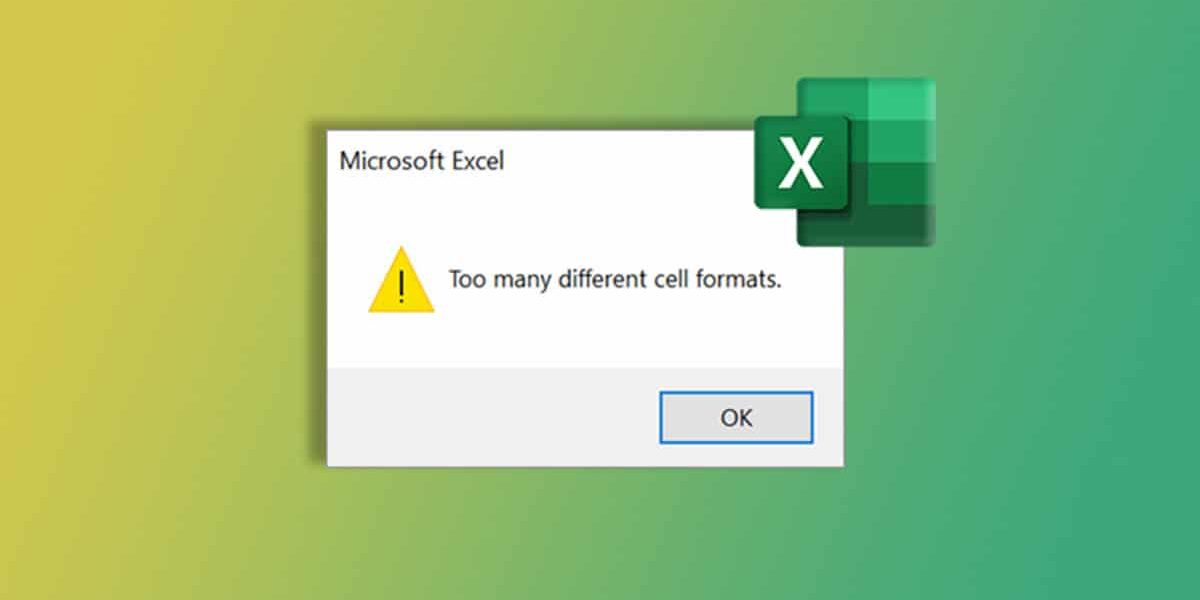While formatting cells in your Excel spreadsheet if you encounter the “Too many different cell formats” error message, the solutions provided in this article will help you fix this error. You cannot apply formatting to the selected cells in your spreadsheet until you fix this error.
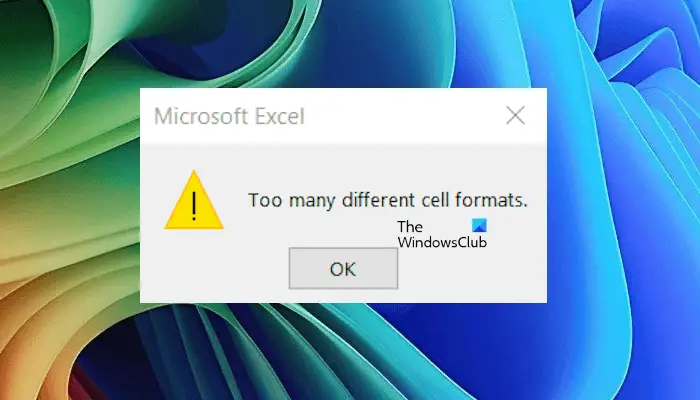
Fix Too many different cell formats Excel error
The “Too many different cell formats” error occurs in Excel when the formatting in your spreadsheet exceeds the maximum number of formatting allowed. In Excel 2003, the maximum combinations of cell formats allowed is 4000. In Excel 2007 and later versions, the maximum number of combinations allowed is 64000. A formatting combination is a unique set of formatting elements applied to a cell.
The formatting combination includes all the formatting options available in Excel, such as font size and style, adding borders and colors to cells or text, etc. If two or more cells in Excel share the same formatting, they use only one formatting combination.
If different formatting is used for different cells, each cell uses a different formatting combination. The latter statement also becomes true if there is any difference in formatting between the cells. For example, if you add borders to two adjacent cells using the All Borders style, the border between them will overlap. In this case, both the cells will use different formatting combinations even if you have applied the same style to both borders.
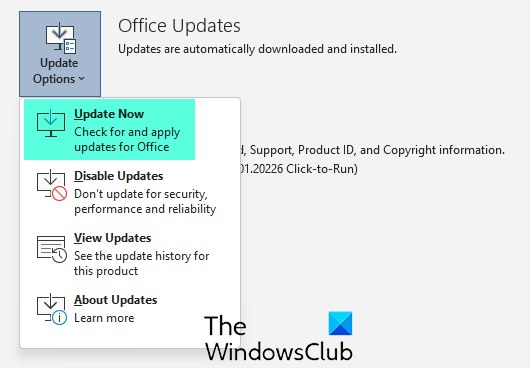
Use the following fixes to resolve this error. Before proceeding, I suggest you check for updates for Microsoft Office and install them (if available). Your Microsoft Office suite should be updated to the latest version.
- Simplify the formatting
- Clear the formatting of unused cells
- Does your Excel file have any hidden sheets?
- Clean up your workbook
- Open the Excel file in another spreadsheet software
All these solutions are explained below in detail:
1] Simplify the formatting
This error usually occurs when Excel files have large amounts of data. Large amounts of data include many different formatting combinations. In such Excel files, the formatting combinations usually exceed the maximum limit allowed. To fix this, you can simplify the formatting of your Excel workbook.
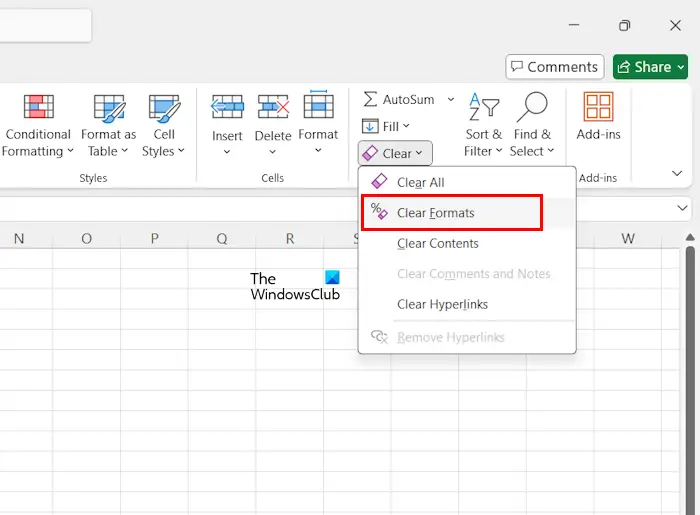
You can try different ways to simplify and reduce the formatting combinations used in your Excel workbook. Some of the suggestions that you can follow are:
- Use the default font style. If the Font style is not necessary for your Excel file you can use the default font style.
- If you have used borders in your spreadsheet for adjacent cells, try to reduce them (if possible).
- If you have filled out color for the cells where it is not necessary, reset those cells.
To clear the formatting of the required cells, select them, then go to Home > Clear > Clear Formats.
Read: How to delete Text vertically in Word or Excel
2] Clear the formatting of unused cells
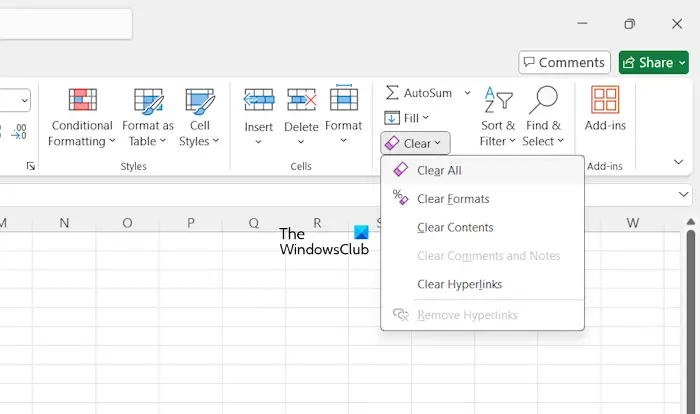
When we copy data from another Excel file to a new Excel file, formatting combinations are also copied along with the data. The empty or unused cells in your Excel file may have such combinations. Select the unused cells in your file and go to Home > Clear > Clear All. This will clear all the format styles in empty cells (if any).
3] Does your Excel file have any hidden sheets?
We can create many different sheets in the same Excel file. Sometimes, we do not require a particular sheet in our Excel file. In such a case, we can hide that sheet. When you hide a sheet in your Excel file, it remains hidden from other people but its formatting combinations are not excluded.

If the hidden sheet is not required, you can delete that sheet from your Excel file. First, unhide the hidden sheet, then copy all its data to another Excel file. Now, delete that sheet from your Excel file. This will fix the error. To delete a sheet in Excel, right-click on that sheet and select Delete.
4] Clean up your workbook
If the error still persists, you can clean up your workbook using the XLStyles Tool. This tool is available on the Microsoft Store. You can install it from there. Before running this tool, make a copy of your Excel file and save it to another location.
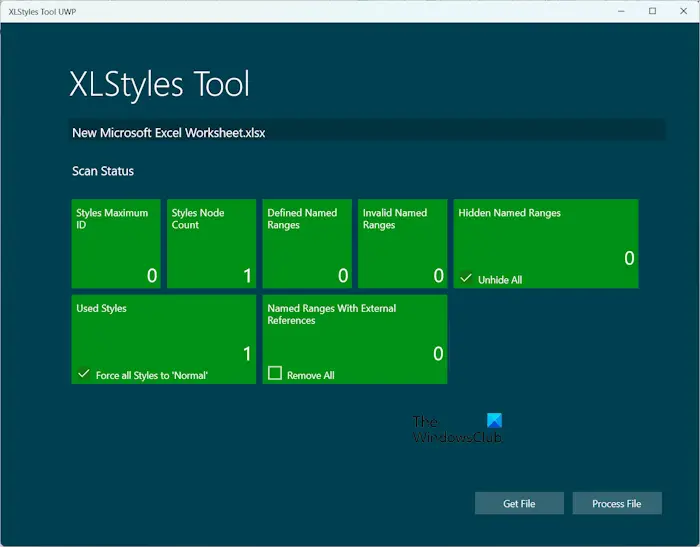
Now, launch this tool and select the problematic Excel file by clicking on the Get File button. Click on the Process File button.
5] Open the Excel file in another spreadsheet software
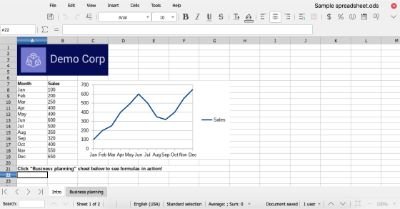
The last resort is to use Microsoft Office alternative software for that problematic Excel file.
That’s it. I hope this helps.
How do I reset the cell format in Excel?
You can reset the cell format in Excel by clearing the cell format. Select the targeted cells, then go to Home > Clear > Clear Formats. In addition to this, you can also select the Clear All option. Both these options are available under the Editing Group.
Why is Excel losing my formatting?
If Excel is losing formatting style, you can try some fixes. First, check the Excel file format. If you have saved the file in an old Excel format, you may face this issue. Open the Excel file and save it as an Excel Workbook. Also, make sure that you are using the latest version of Microsoft Office. Check for updates in Microsoft Office and install them (if available). If nothing works, repair Office.