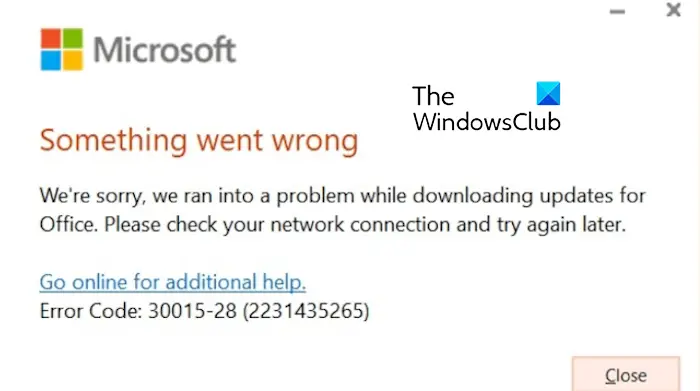If you are unable to update Microsoft Office due to error code 30015-28, this post is for you. Some Windows users have reported getting this error with the following error message:
Something went wrong
We’re sorry, we ran into a problem while downloading updates for Office. Please check your network connection and try again later.
Error Code: 30015-28 (2231435265)
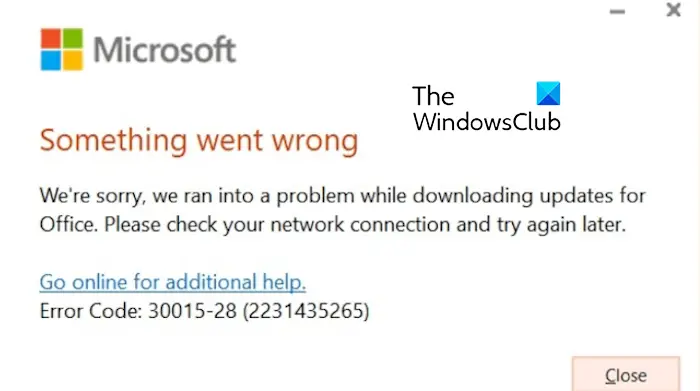
This error can occur for various reasons, including network connectivity problems, antivirus interference, and a corrupted Office app. In any case, we have you covered with all working fixes, which you can check out below.
Fix Microsoft Office Error Code 30015-28
Here are the methods you can use to fix the error code 30015-28 when updating Microsoft Office on Windows 11/10:
- Make sure your internet is working fine.
- Temporarily disable your antivirus/firewall.
- Use Microsoft Support and Recovery Assistant.
- Online repair your Office app.
- Remove previous versions of Office and reinstall the latest version.
1] Make sure your internet is working fine
The error message indicates that your weak network connection might be causing the issue. Hence, ensure that you have a stable and reliable internet connection.
2] Temporarily disable your antivirus/firewall
The next thing you can do is temporarily turn off your antivirus or firewall. It might be preventing you from establishing a connection between client and server and stopping you from installing Office updates. So, in that case, you can simply disable your security program while updating Office and see if the error is fixed.
3] Use Microsoft Support and Recovery Assistant
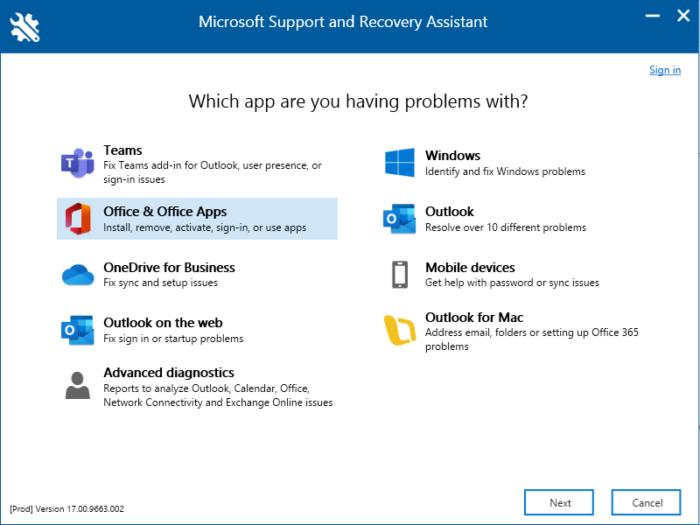
Microsoft Support and Recovery Assistant can help resolve Office 365, Outlook, OneDrive, & other Office-related problems. The tool can help you resolve problems with Windows Activation, Updates, Upgrade, Office Installation, Activation, Uninstallation, Outlook email, folders, etc. Run it and see if it helps.
4] Online repair your Office app
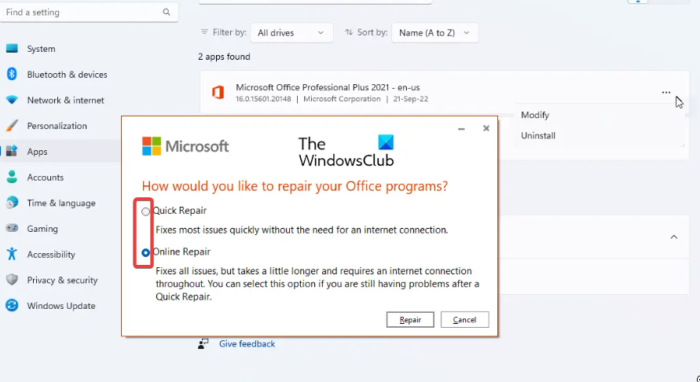
If the error persists, it could be due to a corruption in the Office package. Hence, if the scenario is applicable, you can repair your Microsoft Office application using the Online Repair option and see if it works. Here are the steps to do that:
- First, press Win+I to open the Settings app.
- After that, navigate to the Apps > Installed app section.
- Next, locate the Microsoft Office app and click on the three-dot menu button present next to it.
- Now, choose the Modify option.
- Then, select the Online Repair option and tap on the Repair button.
- Let Office repair the package, and when it is done, reboot your PC.
See if you can update your Office app without error code 30015-28.
Read: Fix 30204-44 Office Error Code.
5] Remove previous versions of Office and reinstall the latest version
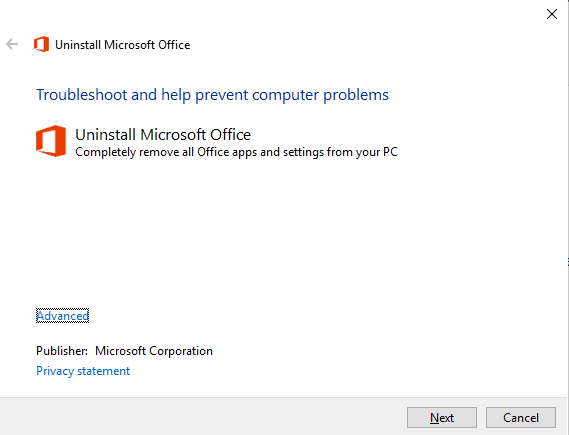
If the update still fails with this error, you can uninstall all previous versions of Office installed on your computer, and then install Office again. Here’s how to do that:
First, use the Uninstall Office tool from Microsoft to remove previous versions of Office from your computer.
Once done, restart your PC and install the newer version of Microsoft Office.
What is error code 30015 26 on Microsoft Office update?
 Another error code 30015-26 occurs while trying to update Microsoft Office on Windows. You can try fixing this error using the Microsoft Support and Recovery Assistant tool. You can also repair your Office app, perform SFC and DISM scans, disable your antivirus, or reinstall Microsoft Office.
Another error code 30015-26 occurs while trying to update Microsoft Office on Windows. You can try fixing this error using the Microsoft Support and Recovery Assistant tool. You can also repair your Office app, perform SFC and DISM scans, disable your antivirus, or reinstall Microsoft Office.
What is error code 30015 11 when installing Office?
The error code 30015-11 typically occurs when installing Office on Windows. It can be due to network connectivity issues or antivirus interference. It can also be triggered due to a previous installation of Office interfering with the current installation process. To fix this error, check your network connection and uninstall any other version of Office installed on your PC.