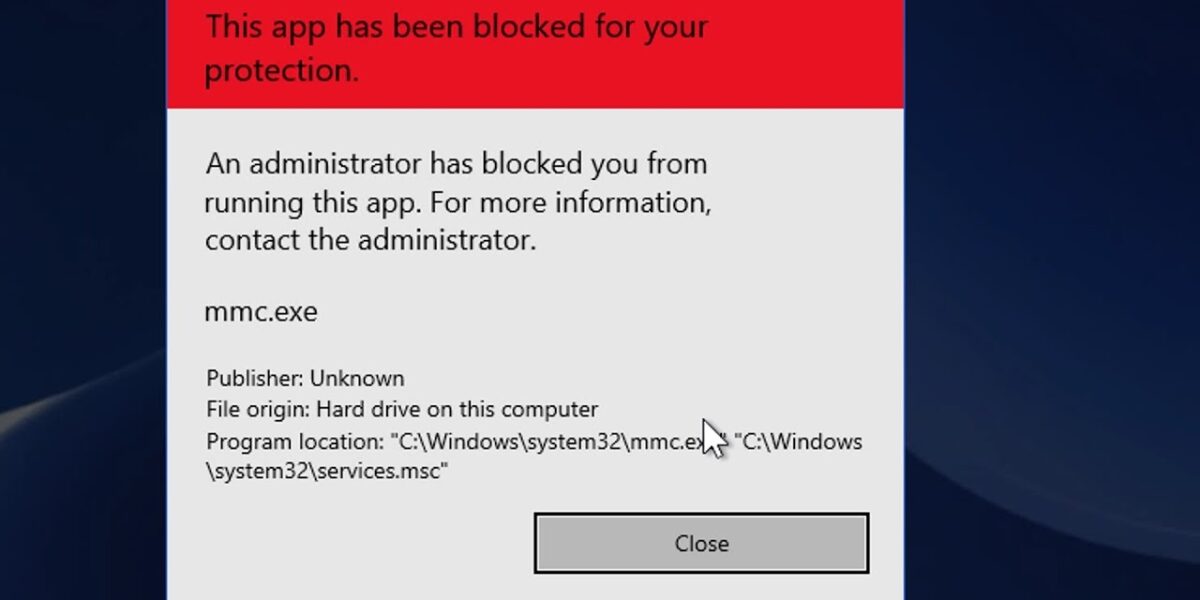The error message “This app has been blocked for your protection” appears on a computer when a user tries to run a file or application from an unknown or untrusted source. This action is automatically blocked by Windows Defender SmartScreen, a built-in security feature available in Windows 8 and later, including Windows 10, Windows 11.
Let’s explore the causes and step-by-step solutions to fix this issue.
Why This Error Occurs
Here are common reasons behind this error:
- Missing digital signature: If the app lacks a valid digital certificate from a trusted source, Windows may treat it as a threat.
- Untrusted source: Apps downloaded from unknown or insecure websites can be automatically blocked by Windows Defender SmartScreen.
- Strict security settings: High-security environments may block installation of unverified apps to protect the system.
- Suspected malware: Windows may detect potentially malicious behavior and prevent the app from running.
- Group Policy restrictions: On corporate networks, system administrators may use group policies to block certain apps from being installed or executed.
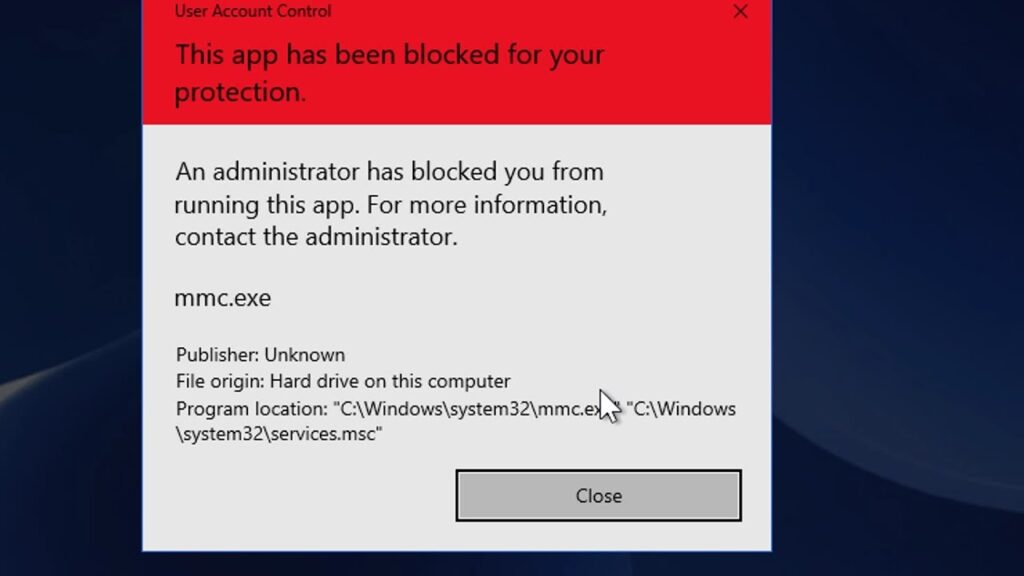
How to Fix the Error
1. Unblock the File via SmartScreen (File Properties Method)
- Locate the
.exefile that triggered the error.
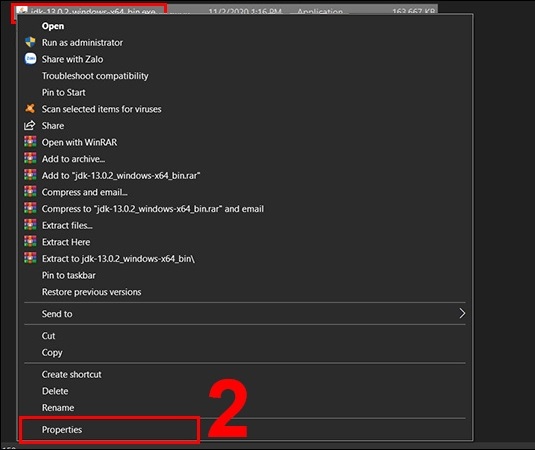
- Right-click on the file and choose Properties.
- In the General tab, look for a Security section at the bottom.
- If there’s a message saying “This file came from another computer and might be blocked”, tick the checkbox Unblock.
- Click Apply, then OK.
- Try running the file again.
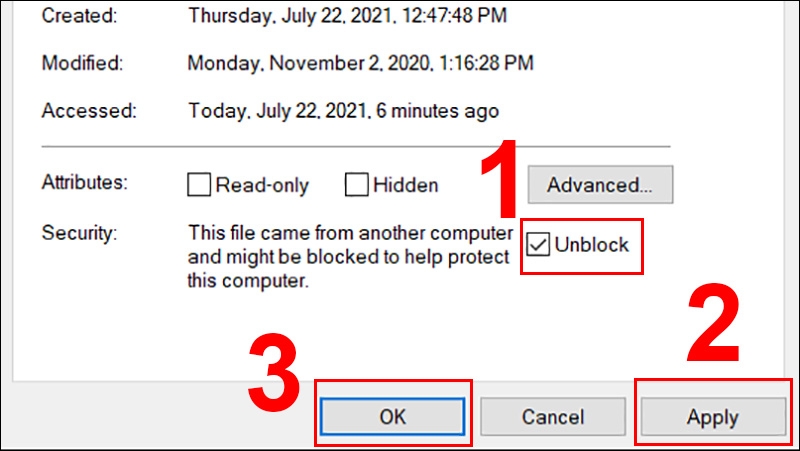
2. Use Local Group Policy Editor
This method is only available in Windows Pro, Enterprise, or Education editions.
- Press
Windows + R, typegpedit.msc, and hit Enter. - Go to:
Computer Configuration > Windows Settings > Security Settings > Local Policies > Security Options
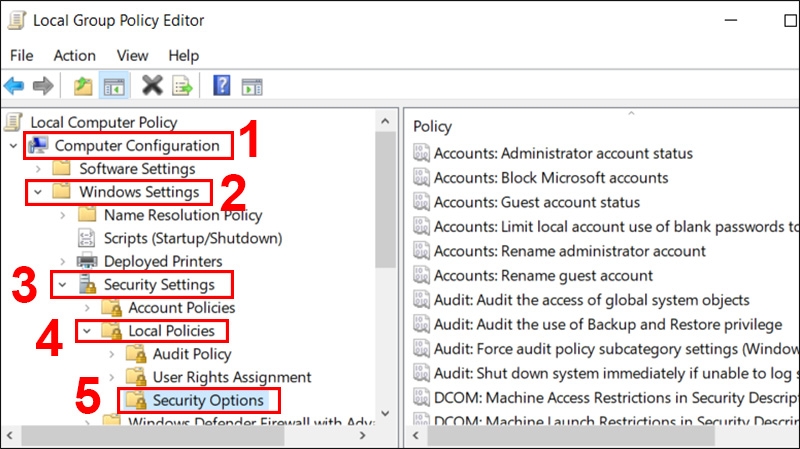
- Find the policy “User Account Control: Run all administrators in Admin Approval Mode”.
- Double-click it and select Disabled.
- Click Apply, then OK.
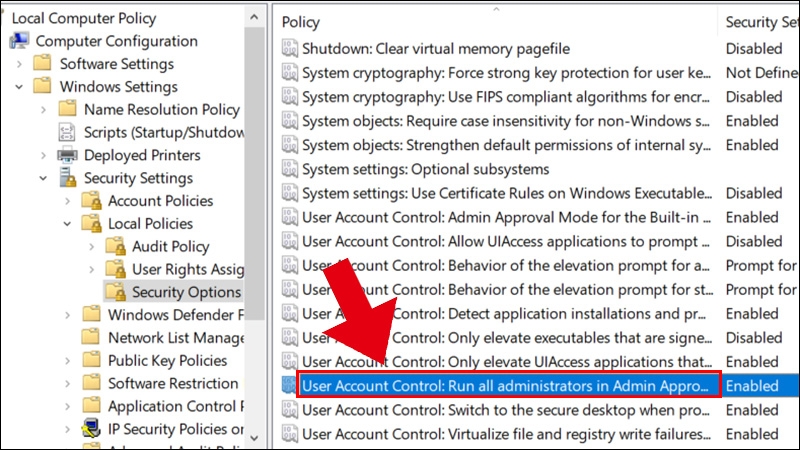
- Restart your PC and try running the app again.
🔁 Important: After successfully installing the app, go back and re-enable this setting for better security.
3. Edit the Windows Registry (EnableLUA Method)
⚠️ Be cautious when editing the registry. Backup your registry before making changes.
- Search for
regeditin the Start Menu. - Right-click on Registry Editor and choose Run as administrator.
- Navigate to:
HKEY_LOCAL_MACHINE\Software\Microsoft\Windows\CurrentVersion\Policies\System
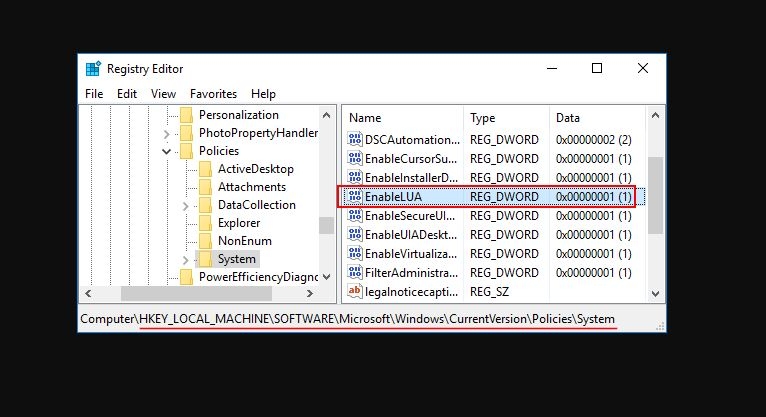
- Find the entry EnableLUA, and double-click it.
- Change the Value data to
0and click OK.
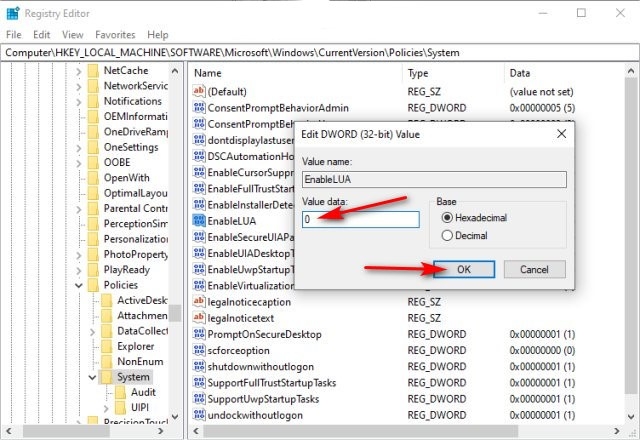
- Restart your computer.
🛑 Note: Disabling
EnableLUAturns off UAC (User Account Control), which reduces system protection. Re-enable it by setting the value back to1after installing your app.
4. Temporarily Disable SmartScreen
Not recommended unless other methods fail. Turn it back on afterward.
- Open Windows Security from the Start Menu.
- Go to App & browser control.
- Under Check apps and files, choose Off.
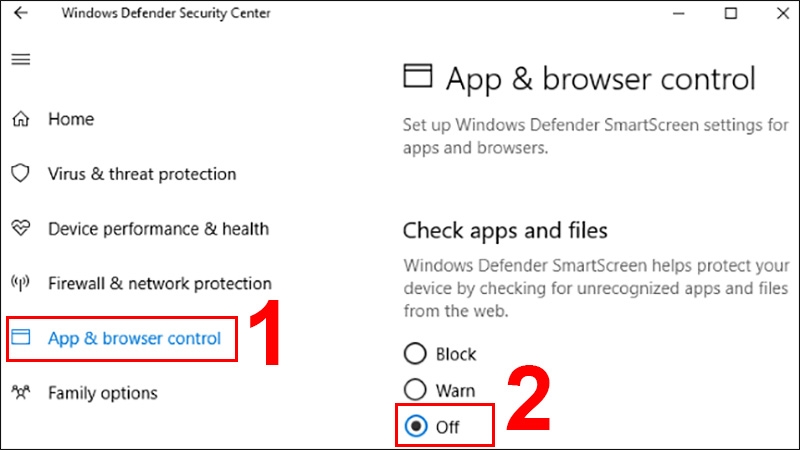
- Optionally, you can also turn off SmartScreen for Microsoft Edge and Microsoft Store apps.
After installation:
- Go back to the same settings.
- Switch SmartScreen to Warn or Block to re-enable protection.