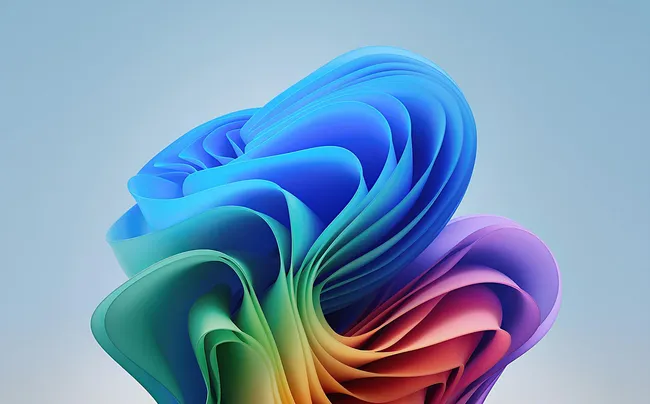Microsoft has surprised users with an announcement that Windows 11 can now be installed on older PCs that do not fully meet the system requirements. This flexibility is outlined on the company’s official support page but comes with significant risks and limitations.
TPM 2.0 Requirement Remains Unchanged
Microsoft emphasizes that the Trusted Platform Module (TPM) 2.0 requirement is still mandatory. However, they have provided a way for users to install Windows 11 on devices that lack TPM or fail to meet other minimum specifications.
- How to Proceed:
- Use tools like Rufus to create a bootable USB drive that bypasses the TPM requirement.
- Edit the system registry (Regedit) during the installation process to adjust necessary parameters.
Read more: New Rufus-like app brings simple Windows 11 24H2 unsupported PC (CPU/TPM) bypass

Warnings About Risks
Microsoft strongly warns that installing Windows 11 on incompatible devices may lead to:
- System Issues: Potential software compatibility problems and reduced performance.
- Lack of Security Updates: Critical vulnerabilities might not be patched, leaving devices exposed to security threats.
- Watermark Notifications: A watermark will appear on the desktop, along with alerts in the Settings app, if the system detects that the device doesn’t meet the minimum requirements.
Users must edit the registry to remove these notifications if they appear.
Rollback Period
Microsoft offers users the option to revert to Windows 10 within 10 days of installing Windows 11, using the System Restore feature. This provides a safety net for those who encounter significant issues.
The Final Decision Lies with Users
Microsoft states:
“If you install Windows 11 on a device that does not meet the minimum system requirements, you are responsible for any issues that may arise. By selecting ‘Accept,’ you confirm that you understand and agree to these risks.”
This highlights Microsoft’s preference for compatible devices while giving adventurous users the option to explore Windows 11 on older PCs.
Conclusion
If you plan to install Windows 11 on an incompatible PC:
- Ensure that important data is backed up.
- Be prepared to handle technical issues.
- Consider upgrading your hardware to meet Windows 11 requirements.
For assistance in purchasing a Windows license or installation guidance, visit 123buyonline.au for expert support.